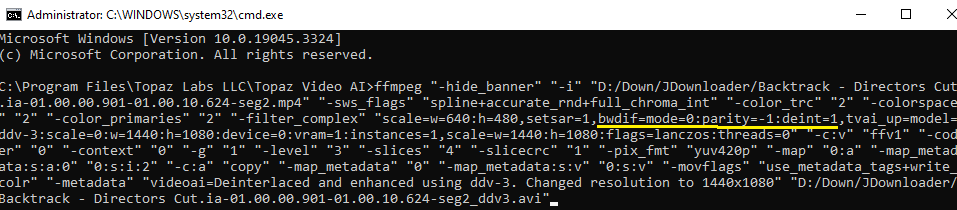Hi all, this tutorial is for those who interested using the Dione AI (DV / TV) on progressive scan source.
The credit for finding the method belongs to @ForSerious. Full credit goes to him/her for the findings, I am just crafting this in a more orderly user friendly documentation.
Be sure to checkout out his/hers post above and give him/her the credit that he/she deserves.
As you probably discovered by now the Dione: DV (or Dione: TV), is only available in TVAI for Interlaced content.

A common misconception is that the Dione AI is a deinterlacer AI, that is not the case. the de-interlacing is done by the ffmpeg Bwdif engine / filter which is a motion adaptive deinterlacer, or by it’s full name, “Bob Weaver Deinterlacing Filter”. it is considered a good deinterlacer filter that is motion adaptive. you can read more about it in this Post. once the source frames are deinterlaced, it uses the Dione AI to enhance the frames, just like any TVAI AI available.
What I have noticed that Dione DV (and to some extent the Dione TV) produce very good results enhancing videos and upscale, if your source doesn’t need to much treatment.
It is much less aggressive then the others such as: Artemis / Proteus (I left out Gaia & Iris as those are totally different use case) and it retains almost all details.
It has the same effect and in many cases (throughout my 1 yr using it), better success using it on progressive scan video source then using it with Interlace scan source of the same video.
What I usually do I deinterlace my videos using Hybrid, then feed the progressive video from Hybrid into TVAI using Dione: DV and in some cases Dione: TV and I get very good results in most cases.
If you want some basic instructions how to deinterlace using Hybrid, read this Post.
The steps are really simple:
- load your progressive video(s) into TVAI and select it as Interlaced source and selected the Dione AI you wish using. also set all your settings you like, such as resolution output Square Pixel Type/Original pixel type, etc. Anything you use and set normally ready to press the
Exportbutton.
Ignore the “Frame Rate”, leave it as is untouched (don’t worry, it won’t duplicate your fps as shown in the UI)
Example:
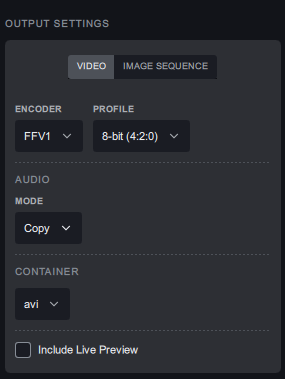
- Press Ctrl+Shit+E, this would open a window with the command that TVAI would run in the background in case you would press the “Export” button.
Copy the content by clicking on the “Copy” Button.
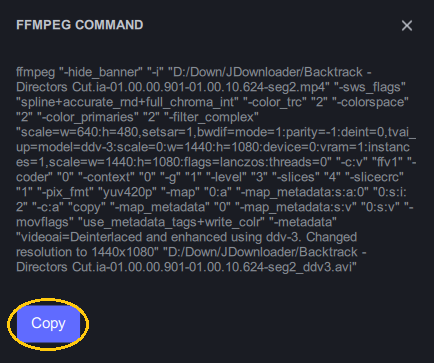
- Open Notepad and paste the content you just copied into notepad
- In Notepad, search for
bwdif=mode=1:parity=-1:deint=0and replace it withbwdif=mode=0:parity=-1:deint=1.leave the rest untouched. - Copy everything from notepad (Ctrl+C).
- In TVAI press Ctrl+T, this should open a command prompt. paste the content you just copied from notepad into the command line and Press “Enter”.
Example:
That’s it, your video will now be enhanced using Dione AI of your choice and will keep its original fps.
I wish Topaz would just have this function in the UI using Dione AI for Progressive scan videos as well. It is so simple to implement. hardly any coding is needed.