Thanks Don. That was the problem. I thought I had all of my AI’s referenced that way. I wonder if the installation is changing it? I’ll be checking the preferences in all my products to be sure.
Harry
Thanks Don. That was the problem. I thought I had all of my AI’s referenced that way. I wonder if the installation is changing it? I’ll be checking the preferences in all my products to be sure.
Harry
I was very satisfied with the results of the trial version, but now I bought it, I get the black screen. I tried out a few things I read above, but they do not seem to work. I have a rather new PC. Can you help?
Application & Version: Topaz DeNoise AI Version 2.2.2
Operating System: Windows 10 (10.0)
Graphics Hardware: Intel(R) UHD Graphics 630
OpenGL Driver: 3.3.0 - Build 26.20.100.7263
CPU RAM: 16185 MB
Video RAM: 1500 MB
Preview Limit: 3466 Pixels
Do you have a second GPU because the HD630 doesn’t meet the minimum requirements?
The other alternative is to set the processing to OpenVINO (CPU) only.
After a week of working well, denoise AI is giving this problem. 100% magnification shows no preview and 50% shows this image issues. i have a screenshot but cannot post it here as it is not allowing
Please go to Help-> Graphics info press Copy and paste the info here.
Application & Version: Topaz DeNoise AI Version 2.2.2
Operating System: Windows 7 SP 1 (6.1)
Graphics Hardware: Intel(R) HD Graphics 4400
OpenGL Driver: 3.3.0 - Build 10.18.14.4170
CPU RAM: 3967 MB
Video RAM: 1500 MB
Preview Limit: 3120 Pixels
Your GPU doesn’t meet the minimum specifications. If you have a second high performance GPU allocate that through the Windows Settings, Graphics Settings or set preferences to use OpenVINO (CPU).
Thank you. Topaz DeNoise does not appear in the list for allocating different graphics settings. Pictures does. But that did not help. Nor in combination with OpenVINO. Any other ideas?
I wonder why the trial version did not detect this problem.
Do you have an alternate GPU on your system?
Yes. I tried to allocate that to Pictures. But that did not help.
Why allocate to pictures, allocate to DeNoise. Type Graphics in the windows search box, press enter Graphics Settings and you will get this screen:
Click on Browse and go to the folder where DeNoise is installed, choose Topaz DeNoise.exe, press enter, then select options and select the High Performance GPU and it should look something like this:

Press Save and then reopen DeNoise and then recalibrate the settings by selecting Reset under the Advanced Preferences in DeNoise:

Thank you for the step-wise explanation. Apparently, I did things in the wrong order before. However, although in the Windows Graphics settings, the High perfomance GPU is now set, and I also reset Topaz preferences as you said, it still does not use the correct Graphics GPU:
Application & Version: Topaz DeNoise AI Version 2.2.2
Operating System: Windows 10 (10.0)
Graphics Hardware: Intel(R) UHD Graphics 630
OpenGL Driver: 3.3.0 - Build 26.20.100.7263
CPU RAM: 16185 MB
Video RAM: 1500 MB
Preview Limit: 3466 Pixels
I will try if restarting the PC helps.
It does work now! Although the Graphics info still says it uses the Intel® UHD Graphics 630, which is very strange. I hope it keeps working. It also seems that Windows keeps resetting to the original Graphics settings. But thanks for now in any case!
@AiDon Now it does not work any more… The only difference is that I saved a batch and some different settings. This is getting frustrating…
Please check to see if you meet the minimum system requirements posted here:
If you don’t meet the GPU options the CPU (OpenVINO) is there only option you should select in Preferences.
@AiDon My PC does meet the minimum system requirements: Windows 10 (64 -bit). I now also downloaded all mentioned drivers. After that, it worked once. And then not anymore. Is there anything else I can do?
Please open DeNoise AI, go to Help-> Graphics info. press Copy then post the information here thanks.
@AiDon Topaz DeNoise does not seem to recognize that it has been allocated the High performance graphics setting.
Application & Version: Topaz DeNoise AI Version 2.2.2
Operating System: Windows 10 (10.0)
Graphics Hardware: Intel(R) UHD Graphics 630
OpenGL Driver: 3.3.0 - Build 26.20.100.7263
CPU RAM: 16185 MB
Video RAM: 1500 MB
Preview Limit: 3466 Pixels
Can you go to the graphics entry and click on options and post the screenshot here. It should look like this:
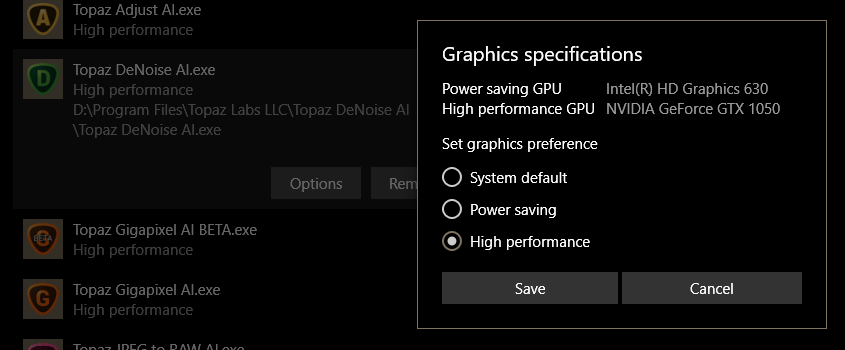
Where is the GeNoise application installed, it cannot be on an external drive.