Product Updates
Since April’s roadmap update we’ve added a new Sharpen Strong model, added new face selection options, and resolved many long-standing bugs.
New Sharpen Strong model
Topaz Photo AI v1.3 introduced a new Sharpen Strong model that recovers more detail and generates fewer artifacts than before. Autopilot now selects Sharpen Strong instead of the older Motion Blur / Lens Blur options.
Here is a comparison of the results between Sharpen Strong and the old Lens Blur model for a misfocused subject at 200% zoom:
As you can see above, Sharpen Strong helps generate more natural and detailed results for images with severe motion or lens blur. Unlike previous models Sharpen Strong does not handle noise, so you may now need to enable Remove Noise if you notice noisy output.
We will be improving Sharpen Standard and Strong in the coming months. In the meantime, if you still want access to Motion Blur and Lens Blur, you can re-enable them by switching on Preferences → General → Legacy Models. Read the docs for more information and a test sample image.
Allow selecting non-detected faces
You can now manually select faces that weren’t previously detected by Autopilot:
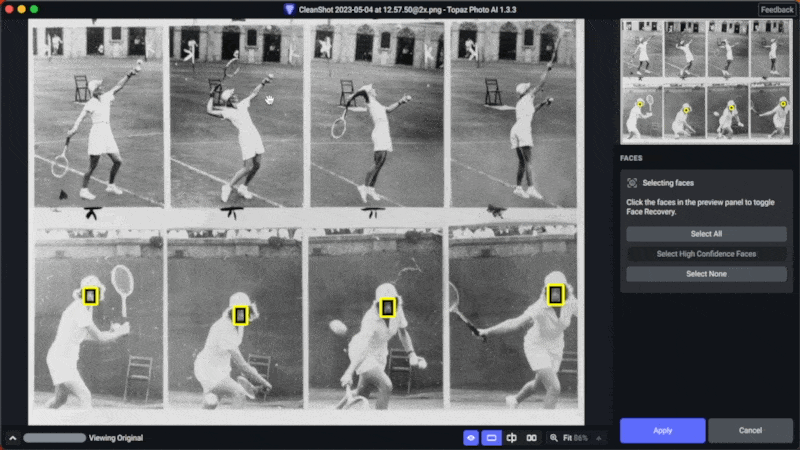
Internally we assign a “confidence score” to the likelihood that each image feature is a face. Autopilot only recovers faces with a high confidence score, otherwise we would end up attempting Face Recovery on many non-face objects.
You can now manually select low-confidence faces to be included by Face Recovery, which should cover many cases that Autopilot previously detected incorrectly. To do this, click the Select button next to the Face item in Autopilot. You can learn more in the docs.
10x faster in-app updater downloads (Win)
We’ve introduced patch updates that make in-app updates significantly faster on Windows. Updating from v1.3.0 → v1.3.x using the in-app updater now requires a 10x smaller installer download than before. A few caveats:
- This only currently affects patch updates (v1.3.1 → v1.3.2). Major (v1 → v2) and minor (v1.3 → v1.4) upgrades will still use the full download.
- For Mac users: we currently only support patch updates on Windows, but Mac installers are already ~70% smaller than their Windows equivalents.
This is a big step towards reducing friction around our weekly product updates. Our long-term goal is to create an update process that you don’t need to think about or work around.
Other improvements and fixes
We’ve also fixed several important issues and made many smaller improvements within the past month:
- Refined the Enhance Resolution Standard model: fix blurriness in highlights, better handle strong compression, more natural faces.
- Fixed half-face recovery issue
- Fixed distorted or rotated masks in Lightroom Classic
- Fixed issue where Autopilot RAW output would be different than preview
- Fixed exporting a large number of images
- Added image thumbnails for all file types
- Improved preview performance by reusing already-processed tiles
- Improved various Autopilot mapping issues
- Added support for HIF extension
- Allowed preserving bit depth on PNG and TIFF output
- Allowed double clicking slider to reset to Autopilot value
- Improved logic for showing the “close image” warning
- Fixed file size estimate issues
- Fixed several crash on exit cases
- Fixed various minor UI issues and bugs
- CLI: allowed access via
tpaion Mac, added the-verboseflag, and added better error handling
For a comprehensive changelog, check the release threads for v1.3.3, v1.3.2, v1.3.1, and v1.3.0.
Feature Roadmap
We’re currently focused on improving the user experience around Remove Noise, Sharpen, and several other important workflows:
- Improve the noise reduction experience:
- Update non-raw Remove Noise to v2, which improves detail retention and slider sensitivity (in beta).
- Improve RAW Remove Noise by reducing artifacts and enhancing strong noise handling.
- Improve the blur reduction (Sharpen) experience
- Improve both Standard and Strong model’s blur reduction and detail retention capabilities
- Resolve ambiguity around using Strong vs Legacy models for best results
- Add a Refine Text filter that mildly restores and removes artifacts from detected text (in beta)
- All models: fix occasional blurry patches caused by tile depth issues
- Reorganize the right panel controls, allow editing detected noise/blur levels, and add Autopilot customization options
- Improve the export flow
- Improve batch processing stability and performance
If you’d like to test new features like Remove Noise and Refine Text, please apply for the beta program. Thanks so much for using Topaz Photo AI, and we look forward to hearing your feedback!



