Using PS Elements 15, the plugin only works for one image, it will not execute for another image unless I bounce PSE.
They are merged in LrC. Are there any plans to support them?
You need to raise a support request at the main website, they will probably ask you to submit a sample HDR image.
No problems previously, but I too am now getting this error message when trying to invoke TPAI in Paint Shop Pro 2023: “Plugin caused an access violation”. Denoise and Sharpen plugins are fine and TPAI as a standalone works fine.
These artifacts should have been history long ago. What is going on?
I can read about all kinds of house holding problems being solved from version to version - and that’s ok, of course since they exist in the first place.
Meanwhile the essential noise reduction result still sucks with these artifacts.
In this case blue and reddish lines are floating around all high contrast edges (look at 1:1):
If I sound impatient, you got it right.
It looks really bad, and if not managed asap, Topaz will loose even loyal customers to DxO.
Best,
Eigil Skovgaard
Subject masking is not working at all for me. All Image Quality toggles apply their magic to the entire image regardless of what I’ve masked.
I’m using the Photo AI v.1.1.3 standalone program.
After updating to 1.1.3, processing raw canon files (cr3) and saved as dng produced a weird color image. and topaz AI changed all the exif too. Left is the original image, right is the one after File > Plugin Extras > Process with Topaz Photo AI
looks like somehow it made that lightroom can’t read the exif data properly and don’t recognize it as canon file because all the camera matching profile is missing after it was processed by topaz ai.
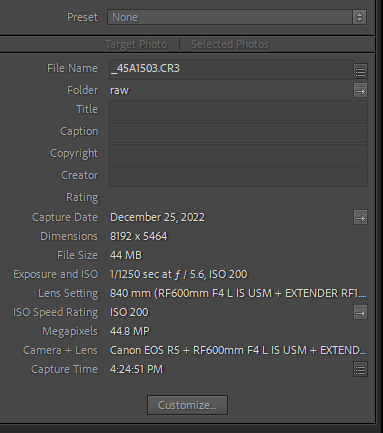
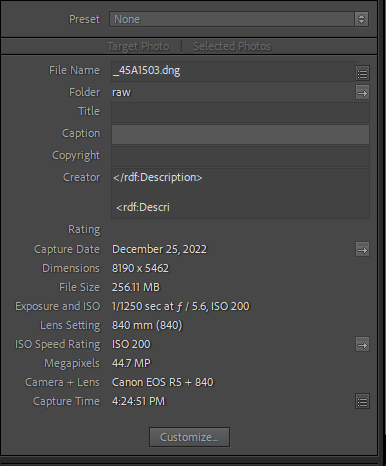
There is also a red artifact to be seen.
I recommend you edit the image in Lightroom first and then go to PHAI.
Same here!
And there are still no thumbnails shown when opening cr2 and cr3 files in stand alone Mode!
(Windows 10, latest Update, RTX2060)
V 1.1.3 Crashes as a plug-in with Paintshop Pro 2022, Win10 64 bits. Error message is:
Plugin has caused an access violation.
I upgraded to 1.1.2 and 1.1.3 at the same time yesterday, so I’m not sure which caused the problem.
Looking now for an earlier version to revert to while this is being sorted out. 1.1.3 doesn’t crash as standalone, but not sure if all functions work properly.
Went back and installed 1.1.2. Plugin now loads without error in Paintshop Pro 2022, so it appears 1.1.3 caused the access violation.
We’ve never installed it to a <Affinity Settings>/plugins/Topaz/*.8bf location. Is it possible you manually copied the plugin over to that location and Affinity loaded it instead of the one automatically installed?
It’s not isolated to sharpening. I have sharpening off, only using upscaling and enhance-natural, and the ‘after’ result is sometimes appearing to the left of the slider. Tons of image shifting when moving the slider as well.
This release completely borked the previews.
Also, moving the image to one of it’s corners in the preview window stops the image shifting when you drag the slider.
I’m just reading this & trying to figure out if you’re saying PAI ‘broke’ the previews or did something more ‘exciting’… ![]()
![]() Either way probably is true!
Either way probably is true!

Same here. Crashes when invoking Topaz Photo 1.1.3 from Affinity Photo 2.0.3 on Windows 10.
Edit: resolved by copying TopazPhotoAI.8bf manually to Affinity folder.
Win 11 Pro desktop PC. PAI 1.1.3 Standalone. Processor = Auto (AMD RX6800 XT, Intel i9 12th gen). 64GB RAM.
Working with stitched (in Ps - 5 images) pano - flattened, saved as .tif.
This release of PAI (1.1.3) isn’t ever activating Sharpening as one of the A.P. actions. I have my A.P. prefs set to sense all levels of sharpening that might be needed… Same whether in Standalone or Ps (2023) Plugin.
I tried to Mask the figure in this pano. No luck using the AI Brush. It’s the usual snaking, abstract filling of swaths of area bhvr that I experienced again today. The red overlay produced by the AI Brush was jagged along the edges of the figure. Doesn’t smoothly follow the lines of his body nor does it include all portions of his body b/c of that.
The AI Brush (b/c it has a mind of its own & doesn’t allow users to paint in specific places) strokes keep extending beyond the man’s head into part of the background (that I don’t want masked).
I tried to use Right Click + Drag to subtract that portion of the overlay/mask. That removed the unwanted background section from the mask but then continued in to about the middle of the man’s head. When I tried to just repaint the missing part of his head with the AI Brush it - again - extended out into the same background space; seeking the edges of similar tonalities rather than letting me paint where I wanted/needed to…
Bottom Line: There is no effective user control with the AI Masking Brush.
No Sharpening being activated (where needed):
AI Brush - Rogue Strokes:
V1.13 ignores the lens profile integrated in the CR2 raw file of my Canon Powershot G7X Mark II, even though “Enable Lens Correction” is activated! See screenshot:
(Windows 10, latest Update, RTX2060)
In version V1.10 the built-in profile was applied automatically. See screenshot:
And also in V1.13 still NO thumbnails are displayed for Canon CR2 and CR3 files in Stand Alone mode. See screenshot:
I dropped the Logs via dropbox, Filemane: UP_V1.13_Logs.zip
I’m starting to regret renewing the Photo Upgrade Plan for a lot of money!
Cool railroad shot!
I haven’t seen this mentioned but when saving I can’t see the full path of previously saved pictures. I have to use browse because the paths are shortened. This should be fixed to allow showing longer paths.
Addition: When I maximized to full screen the reduce size button would not work. Also, I am unable to access my Windows 10 taskbar (previously mentioned) unless I use Alt-tab to choose another program first.







