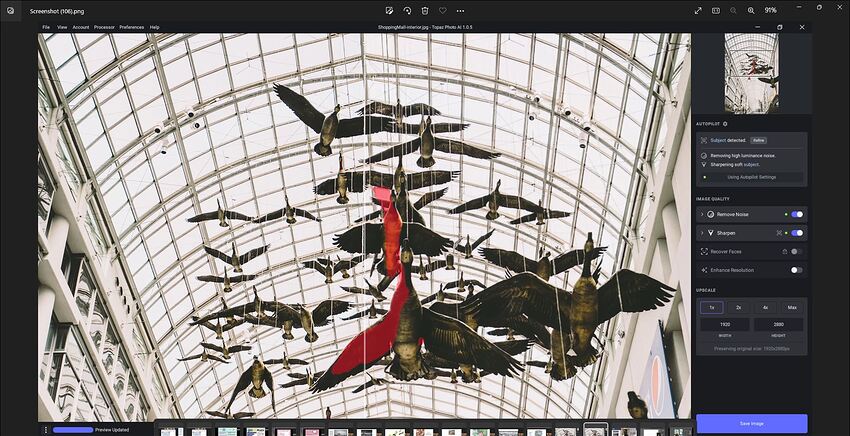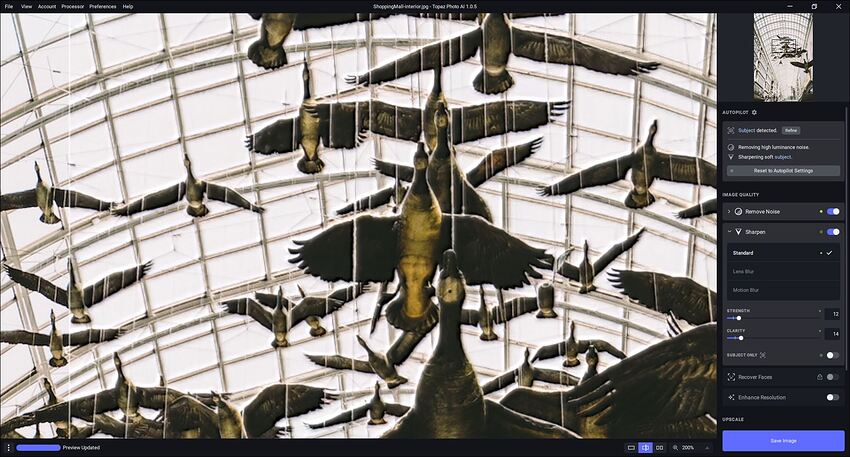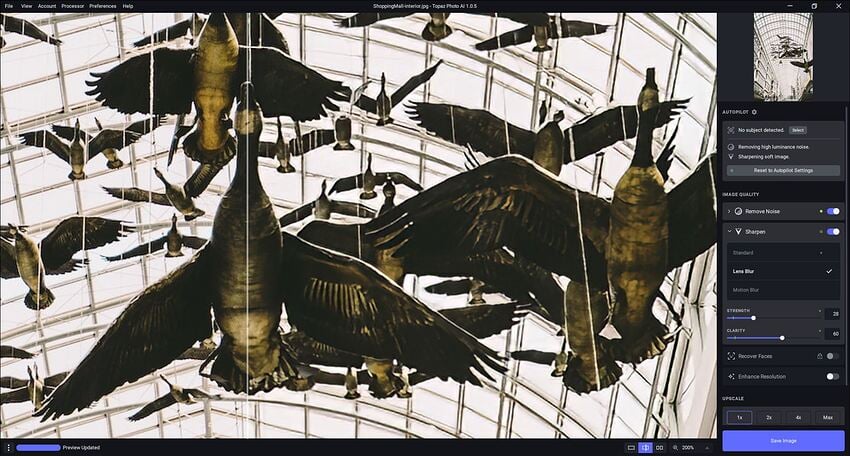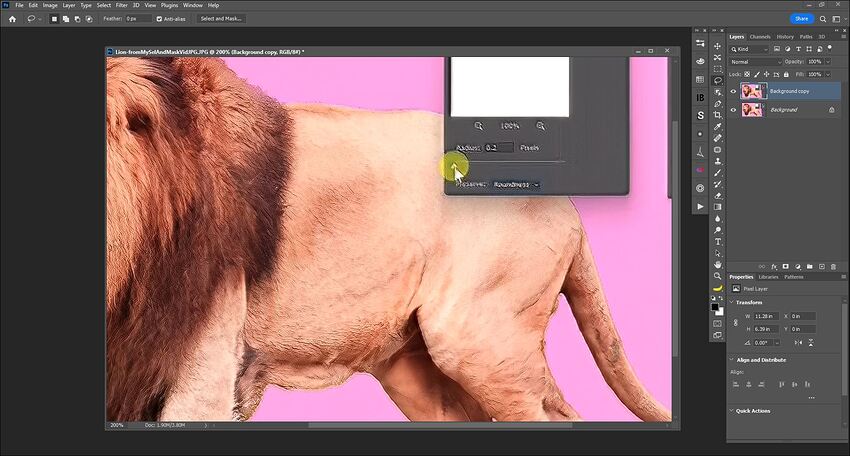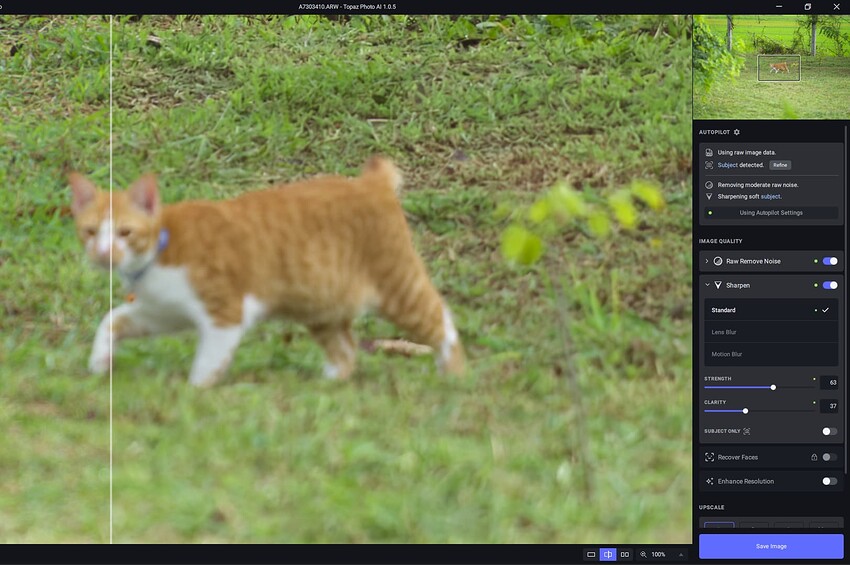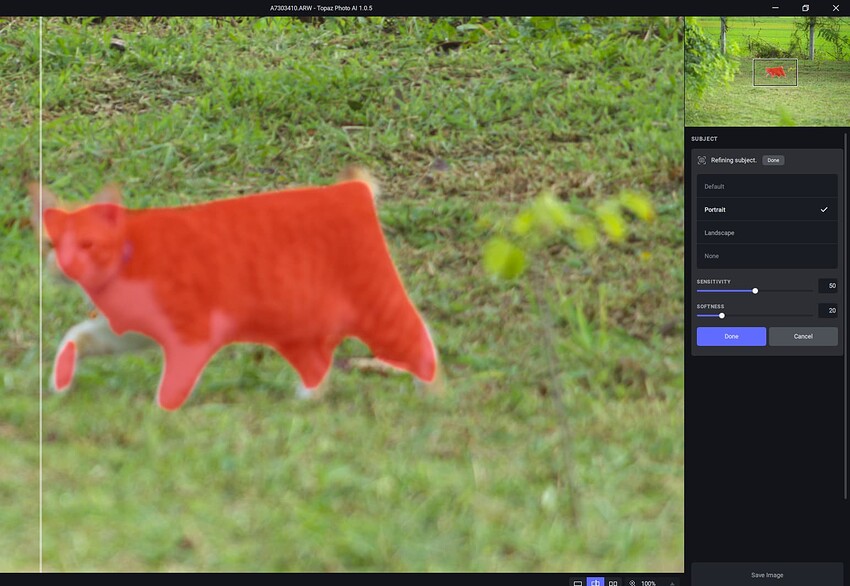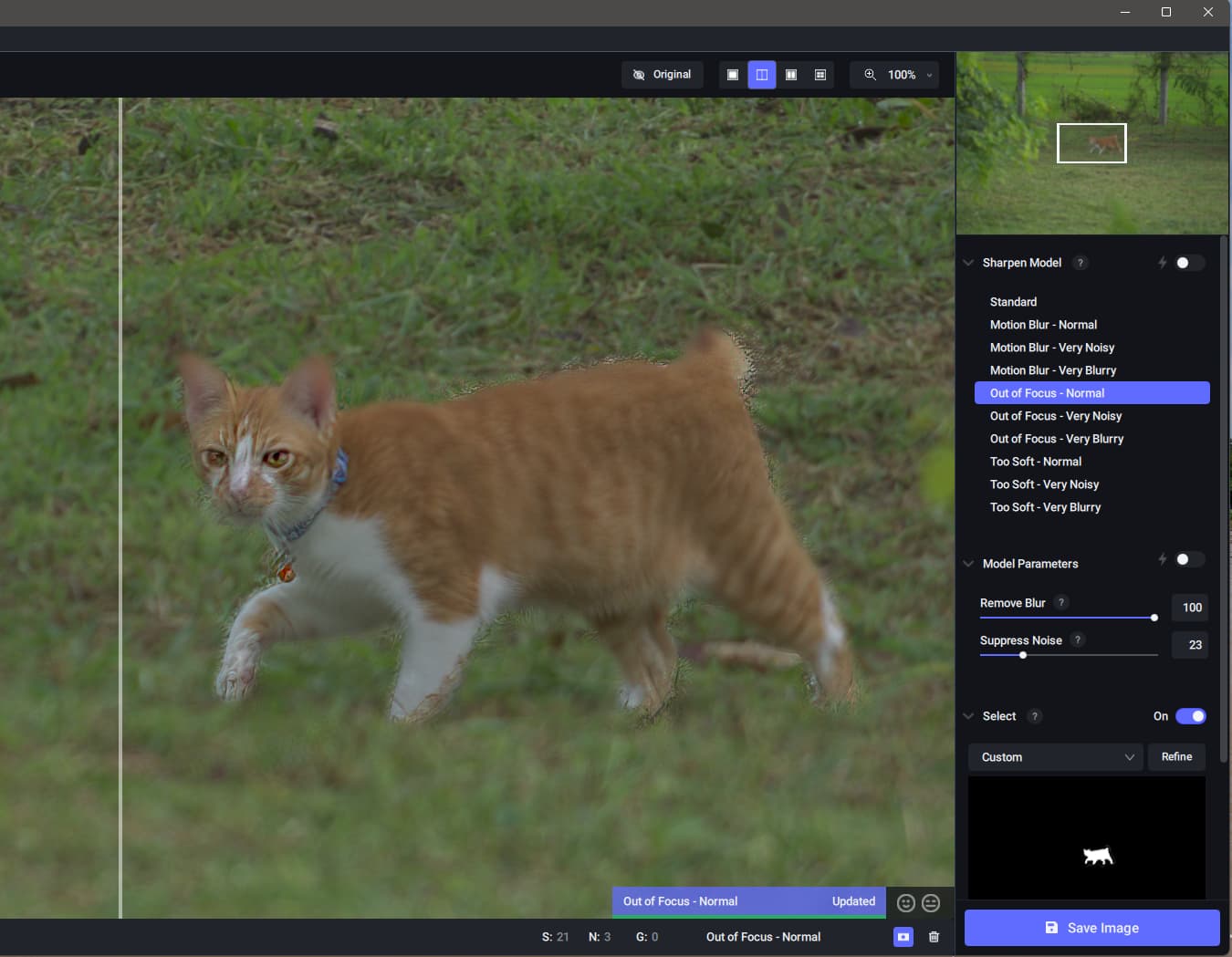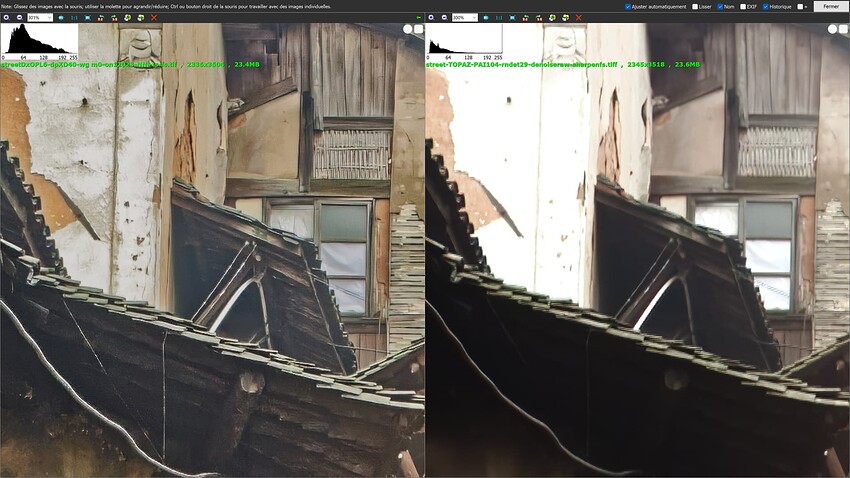Sorry, not sure I understand this … is this for the actual download of the Win installer (ie, do we not just click on the Win link)? Or does this suggestion relate to working with batch images, etc.? Thx Adam!!!
It’s referring to model downloads, which occur within the installer. If you’re upgrading from a previous version, the installer will only need to download a new model if we’ve added a new filter or optimized an existing filter for new hardware.
Thx Anthony!
So I just downloaded/overwrote .4 on my Win 11 Pro desktop PC. Processor still = Auto.
No issues with the download/install - as usual (so far I’ve just tried the Standalone with a jpg original image (1920 x 2880 px).
Seeing the same thing as I’ve experienced in selected other (not all!) releases - the processed image looks softer and less detailed than the ORIG. Snips below. I switched from Auto to trying manual sharpening - it didn’t help. I also turned off “Sharpen Subj Only” b/c very little subject was detected…snip attached for that too).
QUES: Is there a way that ‘Sharpen Subject Only’ could be made “sticky”? More often than not, the A.P. isn’t selecting either the subject I want sharpened or is selecting random parts of the image (which Refine doesn’t let me correct, unfortunately - as with this pic). If it would hold my last used setting that would be (as they say) mahvuhlus (ie, great)!
ORIG in the pre-processing View:
Subject Detected by A.P.: {Refine didn’t alter in any way)
PAI Post-Processed Preview in interface - softer, less detailed than Original (before & after manual Sharpen slider adjustments & turning off Sharpen Subj Only):
You can effectively turn off subject only by setting the default subject detection to “none” in the Autopilot settings. You can still manually change the subject detection to another model on images you want it to find a subject in.
Yippee! I just closed out to “cleanse PAI’s palate” (as it were…). Then re-opened the image after adjusting the AP settings as you suggested above. Much better! In the process then I also played around with the Sharpen non-Std models/sliders and got results that showed some improvement vs. the ORIG jpg’s blur. But - I’m keeping in mind GIIGO (garbage in, improved garbage out for now … I think I’ve become spoiled b/c I’ve so often experienced GIMO (garbage in, miracle out!).
Anthony,
I just tried the Ps 2022 Plugin vers. on my Win 11 Pro desktop PC also.
3 Issues were a Problem:
1- The plugin is back to not opening full-screen when launched from my Ps layer stack.
2- The processed image saved back to Ps is showing a significant Pixel Shift/Hop which it hadn’t been doing in the run of recent releases.
3- To get the test image sharp enough it ends up showing a lot of over-sharpening artifacts (‘snow’) back on the Ps layer.
** Orig. image is a jpg snip from one of my YouTube videos that I’m trying to use to create page reps for each video.
Here’s snips from inside Ps 2022… so you can see what I do.
Original
PAI Plugin Output on Top Ps Layer: [Odd textures created on lion & Ps text mutilated]
Still choosing the wrong Sharpen model, Standard instead of Motion Blur:
And for the subject choosing Portrait where Default is a better fit:
Obviously I will need to adjust the mask but this is what Sharpen AI does, chooses Out of Focus - Very Blurry which doesn’t work as well as Out of Focus Normal.
Really there are serious issues with the Subject Detection, Model Applied and Mask Adjustment in Photo AI.
Note though, these are extreme examples just for testing but, with a little tweaking of the mask, you can get a 98% useable image out of this with the subject recovered in Sharpen AI.
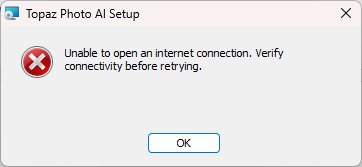
Installation does not work, the 1.0.5 cannot be installed.
Error message see screenshot, Internet works of course.
Installation was done with the download version and via 1.0.4.
The previous version was still uninstalled during the process, at least it can no longer be called up.
The abort comes relatively late in the installation process.
System: Windows 11 Pro 22H2
No problems with the reinstallation of 1.0.4
The problem also occurs when I start the auto-update process in Photo Ai 1.0. 4, which was to be expected.
Go back to 1.0. 4
The only “benefit” of this is the damn slow model files downloading now … Not good at all …
Download and install worked for me. Maybe you have a problem with your firewall blocking certain protocols. I know I had to adjust mine a while back to accomodate the Photo AI download process.
I’ve tried everything, including deactivating the firewall and making a few other changes. It does not work.
Especially since the installation of 1.0.4 works perfectly.
What is different now? What effects does “https” have?
It is obvious that the download of the models does not work.
Hi, I have the same Problem. I´d installed 1.0.4. before without any problems.
But now : " Unable to open an inernet connection. Verify connectivity before retrying" ![]()
As usual absolutely no problem to install 1.05 (uptodate Window 11)
Why using RAW wiith PAI and all others Topaz AIs are totally useless
Here something very convincing
Right is the RAW file (Sony CR2) process with PAI (denoise and little of sharpen)
Left the RAW file is First demosaic and denoise with DXO PL6 and further process with ON PhotoRAW 2023 with Nonoise and Tack Sharp AI
We can see the enormous differences with highlight on the wall totally burn and strange artefacts on the tiles for exemple
I tried to recover the TIF from PAI with CameraRAW LightRoom and for me it’s absolutly not possible !!
This is why I can enjoy to use Topaz AI stuffs only on TIF files so I don’t understand why you are spending so much time and money trying to work on RAW files if you cannot do better ?
Even if you ignore shadows and higlights, all lines and shapes are changed (in a bad way!)
Yes for sure
I honestly think for now the best move would be to add Face module to Denoise AI (for those rare cases when you need it), and label Photo AI as extended beta… Seriously Topaz please do it
I also need to stress that the most useful model in Denoise is LOW LIGHT.
It is less aggressive and looks almost perfectly natural with modest settings. Standard is for severely noisy images and even then there are bits that are way over done and some still super noisy. LOW LIGHT is uniform and that’s what I like.
So really I would want Photo AI to work off LOW LIGHT model where possible.
The “normal” model in the Remove Noise filter in TPAI uses the same model files as the “low light” model in Denoise AI. If you see any difference between the two models, we’d appreciate any reports, especially with example images where they differ, and what GPU/CPU you’re using to process.
Here I compare Left=process with Denoise AI RAW model Automatic values
Right = Photo AI RAW model only denoise Autopilot values
For me I see a little less bad colors with Denoise AI and more details and not the artefacts we can see on the Photo AI version (Right)
So quite
different . Still work to do with Photo AI but you known that