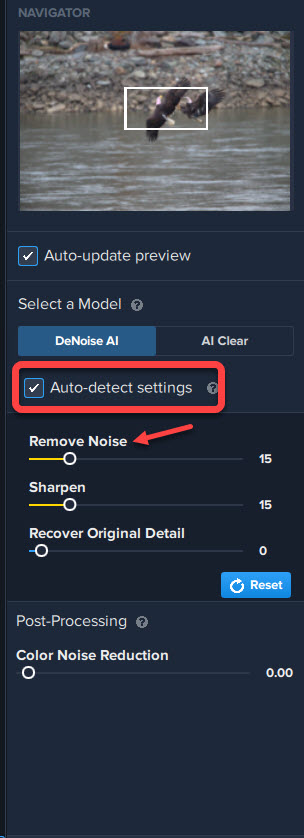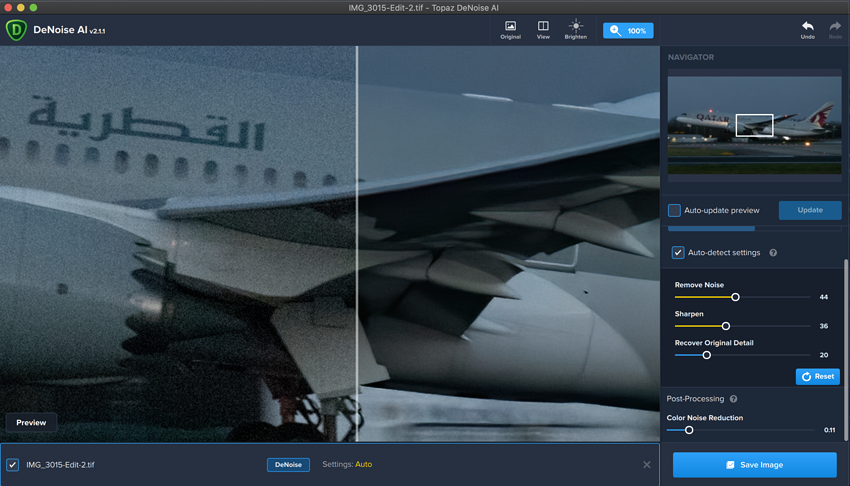I’ll be reverting as well, It ‘processes’ but doesn’t actually de-noise anything.
How i can get offline setup link please?
I’ll edit the initial post with online/offline versions
Working great for me now, and I’d say its almost miraculous, this was a moving aircraft at night at IS0 6400
Thank you
please do this for others ![]()
The plugin for this update hangs when started from Affinity Photo 1.8.3. Ironic, I was running the previous version via APh, when I got the prompt about this update.
I am a bit confused because for me now even the version 2.0.0. works for me now (from the online download). It all used to work yesterday and i didnt`t change anything with my pc and everything else works well.
My computer specs.
Windows 10 Pro 64-bit Version 1903
Alienware Aurora R8 9th Gen Intel® Core™ i9 9900K (8-Core/16-Thread, 16MB Cache, Overclocked up to 4.7GHz on all cores)
NVIDIA® GeForce RTX™ 2080 Ti GDDR6 (Over Clock Ready)
Installed Memory (RAM) 32GB Dual Channel HyperX™ DDR4 XMP at 3200MHz
850W EPA Bronze PSU Liquid Cooled Chassis
Photoshop CC Version 21.1.0 release
Internet provider Century Link fiber optic Gigabit
Download and installation of version 2.1.1 went smoothly. Previews take under 1 second to appear. To process and save a tif image took 13 seconds.
Major features:
- Verified that RAW images are being supported.
- Swipe and slider views working properly.
- I did not experience any crashes when using OpenVINO mode.
- Edges of images appear to be getting denoised along with the rest of the image.
- I did not experience any crashes when saving at a TIFF.
- Verified Chroma noise reduction does have an info box.
- Yup, Chroma noise reduction is simplified to one slider.
- Cancel preview processing works fine.
- I will assume the progress displays are animating smoother. I don’t know how to verify otherwise.
- Auto mode has indeed been removed and replaced with checkbox.
Without knowing what the various menu option fixes were, I’ll assume they were fixed.
Golden color to controls when using auto settings works fine.
I’ll take your word for it that minor UI changes and improvements were made.
I sent 10 images through and they were processed and saved in 10 seconds each as dng. There is no way to process and save a single image if you have multiple ones loaded in unless you delete the others first. Just unchecking the unwanted ones will not work. I loaded 10 images and it automatically assumed I wanted to batch process all of them. I was able to do so only after removing all of the images I didn’t want to process and save. This occurs even if you uncheck all the others you don’t want to save. As a matter of fact, if you do uncheck all the boxes except the one you want to save, and hit the “Start Batch Processing” button, it will still began to process all the images you have loaded in.
There is no warning given if you are working on an image and you try to close the software. If you ask it to close, it will do so whether you have saved your image or not.
2.1.1 Does not work, does not save. PC Info:
Application & Version: Topaz DeNoise AI Version 2.1.1
Operating System: Windows 10 (10.0)
Graphics Hardware: Intel(R) UHD Graphics 620
OpenGL Driver: 3.3.0 - Build 24.20.100.6346
CPU RAM: 16226 MB
Video RAM: 1500 MB
Preview Limit: 3466 Pixels
I have version 2.1.1. Windows version. When you check the auto-detect settings box the default settings of 15 and 15 do not change.
Any way to get version 2.0.0 until issue is solved?
Not working !
Same issues as above. Working perfectly last night, since upgrade either as stand alone or in Lightroom, does not change up, preview or save.
Same as above, upgraded to version 2.1.1. from 2.0.0. on Windows PC, tick box for auto-detect settings and 15 and 15 do not change.
Same as above, upgraded to version 2.1.1. I am only able to use the AI Clear Model and not the DeNoise AI Model. Enabling discrete GPU in preferences works also DeNoise AI but very much slower then 2.0.0 version. The problem for me is that Intel open VINO is unavailable!
This helps a lot. I can work on a fix as it seems to just be VINO related.
Will try to release 2.1.2 with that and the auto mode setting fixed.
The update is garbage, the preview does not work after installing it. Please tell me how to roll back to v1.3.3, that did everything I need a denoise program to do without bells and whistles getting in my way.
Do you have an alternate GPU on your pc?
“Auto Detect Settings” Does not seem to be working in 2.1.1 Click the check box and every image defaults to Remove Noise=15 and Sharpen=15.