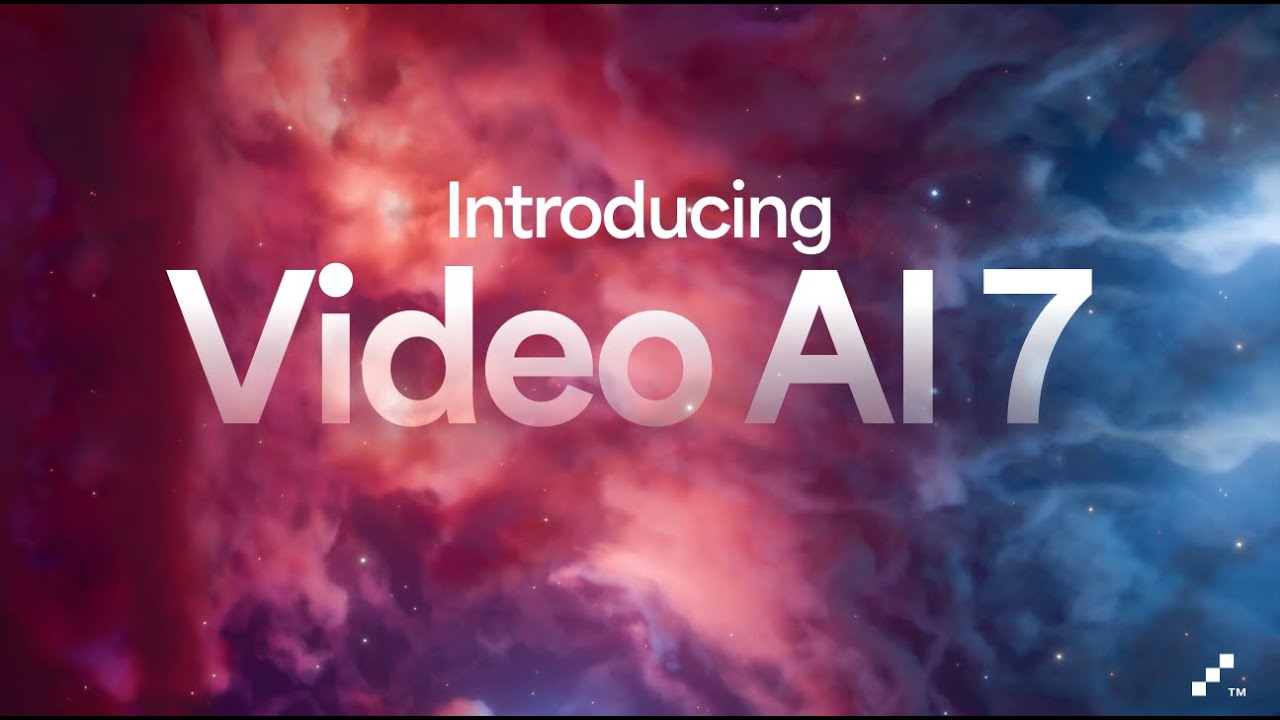Hello everyone!
It’s here - it’s finally here!
We’re excited to announce the biggest update for Video AI in a long time with version 7.0 releasing today, giving you access to a version of Starlight which can run locally (!!!) on Windows machines with NVIDIA GPUs.
That’s right. Starlight can now run on your local machine with Starlight Mini!
Please note we’ll be working on rapidly expanding support to other Windows GPUs and Mac platforms in the future. If your system doesn’t match the specs to run Starlight Mini, you’ll have to use cloud rendering for now.
Starlight MINI, you say? Skeptical about the results? Trust us - Starlight Mini is no slouch. It’s one of the best video restoration models we’ve ever built. You’re going to be blown away by what’s possible. Here’s an example:
Keep reading below to learn more about Starlight Mini … and everything else in this release of Video AI!
Video AI 7.0
Released May 13, 2025
Windows Download
Mac Download (DMG)
Mac Download (PKG)
Please review the system specs below to run Starlight Mini:
- Operating System: Windows
- GPU: NVIDIA GPU with at least 8GB of video memory, but we strongly recommend a GPU with 16GB or more memory for optimal performance and quality
- RAM: Minimum of 12GB of system RAM
Starlight Mini local rendering will not currently work on AMD GPU/Intel GPU/macOS systems, though cloud rendering is fully accessible at this time. We’re working on making this possible! ![]()
Major Features
The First-Ever Video Enhancement Diffusion Model that Renders Locally On Your Machine
Starlight Mini is the second diffusion-based upscaling model Topaz Labs has released, and it is the first to be offered as a standard in-app update for all existing and new users. Starlight mini brings what makes the Original Starlight so special, into a more friendly size for local processing.
The results of Starlight Mini can be just as astounding as the Original Starlight. Take a look:
Like its predecessor, it is capable of enhancing footage that may otherwise be a challenge with our more traditional AI Models. This can be anything from tricky 8/16mm film to mini-DV footage.
It even deals with interlaced frames, right out of the box ![]()
System requirements for this model are more strict than the overall application.
System Specs to run Starlight Mini locally:
- Operating System: Windows
- GPU: NVIDIA GPU with at least 8GB of video memory, but we strongly recommend a GPU with 16GB or more memory for optimal performance and quality
- RAM: Minimum of 12GB of system RAM
We’ll run a little check when you load up Starlight Mini locally for the first time:
Some notes on Starlight Mini below:
- Starlight Mini is roughly 3x cheaper and will be up to 4x faster than the original version of Starlight to render in the cloud! However, the cloud version is not yet optimized in this release.
- Recommended to use square-pixel video footage at or under 1920x1080 to avoid any aspect ratio shifts
- Starlight Mini renders locally at up to 4K resolution. Note: Starlight Mini output resolution options are currently limited, and we’ll be improving these options in an upcoming release.
- Starlight Mini is a standalone enhancement and currently can’t be combined with other filters. You’ll want to use the “reimport” function to add additional filters such as frame interpolation.
If you’d like to review the Starlight Mini workflow in more detail, please take a look at our Docs page here which contains examples of exactly how to access the model and best practices for using it.
Starlight Mini local shows different options for resolution output from the model, based on the size of the input video.
Starlight Mini will also respect the max GPU memory settings you have in preferences as a percentage of total available VRAM:
Live Export Previews
Live previews are now visible in the export queue! This is a game-changer.
Before, there was no easy way to compare exports or cloud renders, or even to preview results inside the application.
Now, you can confirm that your outputs are matching your intended look without having to wait for a complete render.
You can also compare rendering/completed output against source video:
Additional Improvements
EXR Support
Video professionals have been asking for an improvement to EXR support, and it is finally here!
- TIFF conversions for EXRs are no longer necessary
- 32 bit image sequences are now fully supported
- Video AI provides greater color support for ranges outside of the standard 0-1 range
Hear the Difference with Volume Control!
Take full advantage of controlling your video’s volume. Though you may need to hear and see an enhancement with sound, you no longer need to do this with blasting sound waves!
Sometimes it’s the little things that matter.
Pro Account Panel Updates
-
Account-level Generative AI Controls: Video AI Pro admins can now toggle generative AI features on and off for all sub-accounts. If generative AI is turned off, the Starlight capabilities will be hidden from the interface.
-
Account-level Cloud Render Controls: Similar to the controls above, admins can also toggle Cloud Rendering features on and off for all sub-accounts. If the toggle is off for cloud rendering, you won’t see those options in the UI, including Starlight cloud options.
Enjoy the unique qualities from this “first of it’s kind” Starlight Mini diffusion model on the local desktop and all the updated features of 7.0!
Known Issues
- Live Export player may display over-exposed results for HDR model outputs in some scenarios