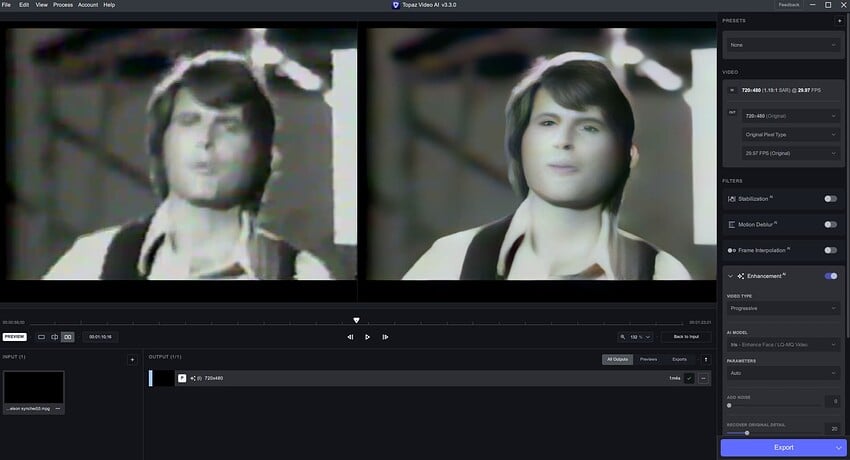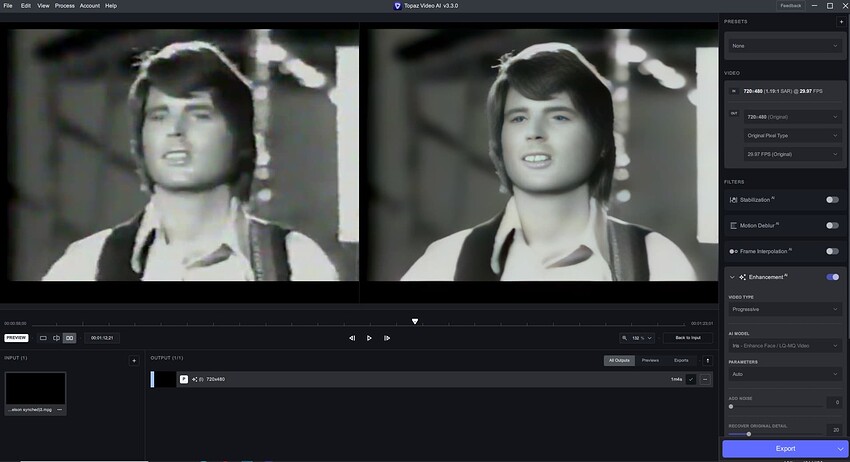Thanks Dave, I’ll try this method out! I could try a short segment 4x and then maybe compress down to 1080 in Handbrake myself to check the result.
the problem is that:
Topaz Video - encodes/enhances every pixel
1280x720 = 921,600 < 1,0fps
1920x1080 = 2,073,600 < 1,0fps
3840x2160 = 8,294,400 < 1,0fps
because of this, the processing speed decreases - therefore, in Topaz Video I encode 1080, then using another software I do an upscale without loss of quality
Here is one of the source videos from youtube that I tried to enhance with Iris. I can upload the second if you send a link to your dropbox. Attached are some screen shots.
Attached are screenshots of the distortion. Admittedly the second and third images are from a very poor quality video but the one from youtube is pretty good in general.
Setting is Iris at auto.
Thanks for looking into it.
try it
1st - 2xUpscale with (default) Proteus and then +2nd enhance with Iris
Really excited about the new release! Just wanted to double-check something. I am on a 5900X, RTX 4080 machine. When I leave the parameters on “Auto” for Proteus and Iris, the processing/rendering time is quite a bit longer than when I set it to “Manual” and estimate using a given frame. I also notice that “Manual” parameters seem to use more of the GPU (as measured by the wattage in GPU-Z). Is this because the “Auto” mode needs to reassess and adjust based on the current frame/scene? The finished product seems to be almost if not completely identical.
Iris AI (when used with older analog 480i)
I thought it had a great effect.
Materials after DV/DVCAM are not suitable because they tend to loosen.
It makes no sense to comment only on the last short sentence of the entire post.
Have you been able to read the entire post?
That was the point of my post.
Blending the enlarged and enhanced image and the original lower resolution image is more like “recover original image” and not “recover original detail”.
My current understanding is that it is not just blending the original image into the enhanced image, but it is a high pass filtered (and maybe other adjustments) version of that original image.
Yes, analyzing every frame in Auto (or Relative) is performed on the CPU which is why Auto is slower than manual. And since it takes longer to pass the frame from the CPU to the GPU in Auto, the GPU usage will be lower.
Hello, thanks for respond!
Unfortunately that didn’t help. ![]()
Do you know maybe where I can find installation file for 3.2.0?
Just try searching in the Topaz Video AI Releases section on the forum …
If you want the actual v3.2.0 version you will need to raise a support request at the main website.
Here:
Topaz Video AI v3.2.0 - Topaz Video AI / Releases - Topaz Community (topazlabs.com)
Generally, your problem is that it can no longer find the file naming a certain number located in a hidden folder in the “C:\Windows\Installer” folder. To do this, you need to have a copy of the setup of the version currently installed to update the new one.
I hope this helps.
I’m well aware of your problem, because personally, I always transfer the file of the same weight to “C:\Windows\Installer” in order to reclaim disk space. As a result, I need to keep a copy of the current setup for the next update. And so on.
Hi… Try to use recover original detail at 100
For default proteus you intend manual proteus with 0 in all parameters or auto proteus?
auto proteus
Thanks for your thoughts reveilebnu and salva. I’ll give it a try.
I told you to use recover original detail at 100 because, I found the same distorted faces on some of my old videos. With recover detail at 100 the faces are good in these videos. I tried it on a 176x144 3gp old 2005 mobile video. The results are good but only with recover detail at 100. Without this, I have alien faces.
Auto proteus with recover original detail at 0 or 100?