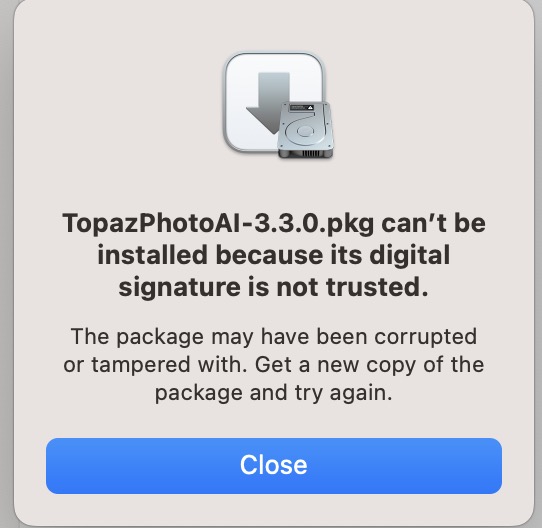Hello!
We are excited to announce a major update with Photo AI v3.3.0 releasing today!
We have a lot to cover in this version with the new Super Focus tool, a new Recover Faces model, updated Autopilot strengths for Denoise and Sharpen, plus other improvements as well.
You can download Photo AI using the links below:
v3.3.0
Released Oct 17th, 2024
Windows: Download
Mac: Download
Now let’s get into the details. This release of Photo AI includes:
- Super Focus
- Recover Faces generation 2
- Improved Autopilot Denoise and Sharpen strength based on personalization
- Updated Remove tool design
- Sony and Nikon RAW color improvements
- Updated Preferences menu
- Pro license
Introducing the Super Focus tool
Super Focus is our latest breakthrough in image enhancement technology. This powerful generative AI model is designed to rescue images that have missed focus or are completely out of focus. By analyzing the image data and intelligently reconstructing details, Super Focus can breathe new life into blurry photos, restoring sharpness and clarity that you thought was lost forever.
Sharpening is the most commonly used enhancement in Photo AI, and today it becomes even better. For any images that the sharpening models do not produce satisfactory results with, we highly recommend using Super Focus. We are excited to show you this new AI tool so you can see the results for yourself.
Here is an example input (left) and output (right) from Super Focus:
Focus Boost for Optimal Results
Through extensive testing, we discovered that downscaling images before processing them through the Super Focus model yielded remarkable improvements in focus recovery. We added a Focus Boost option to allow even more focus recovery when the results at full size are not enough.
If your image is only slightly out of focus, you may not need to use the Focus Boost at all. However, for severely blurred images, the ReFocus slider becomes invaluable. As you select Minor or Major, it intelligently downscales your image before processing, then upscales it back to the original resolution after applying the Super Focus model.
We encourage you to experiment with different settings to achieve the best results for your specific images. Some trial and error may be necessary, but we believe you’ll be amazed by the potential improvements in your out-of-focus photos.
Speed Considerations and Optimization Tips
We want to be transparent about the current state of the Super Focus model: it’s incredibly powerful, but that power comes at the cost of processing speed. Rest assured, we’re actively working on optimizing the model to improve its performance.
In the meantime, here are some tips to help you get the most out of Super Focus while managing processing times:
- Start with small preview sizes: To get a quick idea of how the final render will look, begin with smaller preview sizes. This allows you to experiment with settings more rapidly before committing to a full-resolution render.
- Utilize Focus Boost as needed: This resizes the image which decreases the image size when processed with Super Focus and decrease time needed to process.
- Be patient with full-resolution renders: When you’re ready for the final output, be prepared for longer processing times, especially with larger images. The results are worth the wait, but you might want to save these full renders for when you have some time to spare.
We’re committed to continuously improving Super Focus, and future updates will focus on enhancing both its quality and speed. Your feedback and patience as we refine this groundbreaking technology are greatly appreciated.
Best practices for Super Focus
- The model handles out of focus and soft images best
- Use selection on only areas you want sharpened. Sharpening unimportant areas may produce artifacts.
- We highly recommend using Recover Faces or Preserve Text after Super Focus especially on images with small details that may be altered by Super focus
Recover Faces generation 2
We’re thrilled to introduce our second-generation face recovery model, a significant upgrade from its predecessor. This version produces twice the output resolution compared to the previous generation and has better results with less artifacts. Recover Faces generation 2 offers two distinct modes:
- Realistic mode: Maintains higher fidelity to the original image, perfect for subtle improvements while preserving the original look.
- Creative mode: Takes more liberties with reconstruction, potentially providing better results for specific details and smaller faces.

This dual-mode approach gives you the flexibility to choose between accuracy and creativity, depending on your needs for each image.
The Realistic mode will operate similar to the first generation Recover Faces model, but that the results are going to be higher quality across the board. The output may be poor with extremely low quality or extremely small faces, and that’s when you’ll want to try out the Creative mode.
Example input (left) and output (right) from the Realistic mode
The Creative mode will generate additional details to produce a high quality output, even if the original image lacks details. It can produce extremely high quality faces even with really low quality inputs for stunning results.
Example input (left) and output (right) from the Creative mode
Autopilot will now use Recover Faces generation 2 by default. This new model pairs extremely well with the new Super Focus model to recover blurry photos.
Improved Autopilot strengths for Denoise and Sharpen
We’ve fine-tuned Autopilot based on valuable insights from personalizations for Denoise and Sharpen. All Denoise and Sharpen models now come with updated strength values, resulting in more accurate results that better match the settings you typically use for your images. This means less time spent tweaking settings and more time enjoying your enhanced photos.
If you have existing personalizations and want to test the new Autopilot strengths, you can easily reset to the new defaults. Simply navigate to Preferences > Personalizations and click “Reset learning”. We encourage you to try out these new defaults and experience the improved results for yourself.
Updated Remove tool design
We’ve given the Remove tool a new home and a fresh look. You’ll now find it in the right panel, conveniently located next to the Super Focus tool. This placement reflects the similarity in their diffusion-based workflows.
When you use the Remove tool, it now opens up a dedicated Remove workspace. Here, you can make selections, initiate the removal process, and save your changes with ease. This streamlined design makes the removal process more intuitive and efficient than ever before.
Improved Color Accuracy for Nikon and Sony RAW files
Originally released in 3.2.1, we are giving this feature another look due to the impact on RAW handling. As promised, we are continuing to expand improved color accuracy with RAW files to more camera manufacturers, this time Nikon and Sony.
When a Nikon or Sony RAW is imported, Photo AI reads the metadata for camera manufacturer, camera model, and camera profile. The header now includes the camera profile detected and applied to the RAW file.
Nikon before (top) and after (bottom)
Sony before (top) and after (bottom)
We recommend comparing the Nikon and Sony RAW colors in Photo AI to how they look in Lightroom Classic, Capture One, or your preferred photo editing application.
Photo AI Pro
This release ties to a huge change for our users by introducing Photo AI Pro licenses! The Pro version of the application is for businesses with revenues over $1 million dollars per year and comes with seat management to easily share Photo AI across teams. Administrators for Pro teams can assign and revoke seats using the administration dashboard.
To use a pro license once it’s activated, simply log in to Photo AI with your Topaz Labs account then select the Pro license.

If you have questions, be sure to email us at enterprise@topazlabs.com.
Even More to Come
With your help, Photo AI is getting better every single day behind the scenes.
There’s so much more more coming to Photo AI, and we can’t wait to share with you everything else that we have been working on - including new AI models and so much more.
If you can’t tell, we strongly believe in making Photo AI faster and smarter than ever before. This is just the beginning, and we won’t stop here.
We’ve also fixed a number of important issues with this release of Photo AI, as well as the previous patch releases. You can check out the full changelog below.
Cheers,
Dakota Wixom
Product Manager
Topaz Labs
Changelog
- Added Super Focus tool
- Added Recover Faces generation 2 model
- Updated Remove tool design and location
- Updated Autopilot default strength values for Denoise and Sharpen
- Added camera profile support for Nikon and Sony RAW files
- Updated preferences menu
- Releasing Photo AI Pro
- Automatic Lensfun Update
Known Issues
- Crash when using Photo AI as a plugin from Lightroom Classic on some Windows 11 devices. While we investigate, test going offline when using the plugin, or using the standalone instead.
- Canon R5 II and Nikon Z6 III RAW files are unsupported. We plan on supporting these in a coming Photo AI release. In the meantime, convert your file to DNG and they will work in Photo AI.
- Super focus is currently not supported on Macs with AMD Radeon graphics cards.