when batch processing images it stops unexpectedly at around 300+ images… I have tried several times and it processed 600+ on one attempt and 479 on another.
in past versions, I could process 1500 + images in a batch with no issues as it would run overnight and in the morning everything was done.
I know this has been an issue with the MAC version, I am using Windows 11 and previously had no problems processing large batches of images. Please let me know if there is a fix.
Turns out that good old Microsoft has shot us in the foot again.They updated windows security and added a new feature - controlled folder access which was blocking a shed load of apps from writing to folders on the system. I had to add each app laboriously to the exceptions so that programs would work correctly - Grrrrrrrrr.
This is on Windows 11 - not sure if this also applies to windows 10 also - you peeps may need to check if you get these issues.
Hope this helps.
Mark
Maybe you should give details of which folders on your PC it couldn’t have access. Seems unusual as I have no issues and it doesn’t seem anyone else has reported this problem.
Note that this feature, designed to stop ransomware attacks, can be completely turned on or off in the Virus and Threat Protection settings.
I’ve edited a couple of images, a lower noise image shot at ISO1800, and another at ISO9000 and run them both through PhotoAI.
The results of the image at ISO1800 is quite good. PhotoAI detected low noise and Autopilot made a reasonable go at removing the noise and sharpening the image. I did need to reduce the denoise strength slider from 14 to 3, but I am happy with the result.
Image was finally edited in LRC.
Second image at ISO 9000 PhotoAI detected High Noise and used strong denoise to remove it.
I couldnt reduce the strength low enough to reduce the excess noise reduction (as per images posted yesterday - plasticky background and lost detail) Final image edited in LRC
Conclusion - PhotoAI is fine with images with low noise. Once noise gets to a higher level such that Autopilot applies strong denoise, image quality suffers.
Need the ability to manually adjust denoise - ie override Autopilot please!
Same when using Affinity Photo 2, crashes when using as a plugin on Mac
Just downloaded TP AI version 1.1.9. Now when editing from Lightroom Classic into AI the Tiff image is edited ok in AI, but when saving back to lightroom all metadata is lost.
Hi Don.
Just to clarify I am running build 22H2 22623.1245 which is a Beta version of windows 11 - have been running these build for quite a while with no such problems. I am unable to confirm which folders precisely are affected, but I can tell you that the startup folder was one that caused problems.
I don’t agree that turning off av is a good idea as this leaves your system open to attacks. As I said before the solution was to add the exe of programs to the exclusion list in the controlled folder Access in windows security. Not all people will be affected by this as Microsoft have not rolled out this version of windows security to all users - but they may, so this could be a problem going forward,
Sorry for the long winded reply - but please bear in mind I am only trying to help by alerting people to this potential issue.
Mark
No problem you clarified the version you are using.
Correct me if I’m wrong; when you adjust the settings in Remove noise, you’re overriding Autopilot.
Sony (a6000) raw thumbnails do not show in filmstrip at the bottom
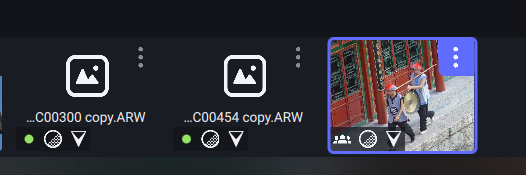
Default AI auto sharpen is pretty aggressive.
Turning on face recovering makes everything soft in this case. I have to turn face recovery down and increase sharpening and clarity to get descent results.
From what a lot of us users have experienced & observed, there is no current way to genuinely adjust denoising manually in PAI.
I think there are (at least) 2 product design factors that have to be changed to make denoising (& sharpening) more user controlled (these things have been articulated quite a few times in the past year & also summarized and upvoted in both the Dec. 2022 & Jan. 2023 Product Roadmap discussion threads).
They are:
-
Put the zero position for the slider pulls for Denoise & Sharpen in the centers of their respective sliders and allow users to accurately, incrementally (by pixel or %) values increase or decrease.
-
Separate the blended family of 2 Siammese twin products. Initially, Denoise AI standalone included sharpening & vice versa for Sharpen AI. Then they were sewn together… So now we’ve got a blended product, PAI, that is going into overdrive on all cylinders for both those functions multiplied 2x each and we don’t have the facility to counter-balance the (for analogy’s sake…) compressor & expander to hit a needed balance that I’d guess at least half of the user population desires. It seems the options are to either rebuild each PAI component to be unique functionality that is optimized for what it’s supposed to do or offer left/right combo sliders that let users tune and balance.
3- Allow accurate/controllable masking for denoising as well as sharpening (ie, denoise equivalent to Sharpen Subject Only).
- Windows CLI is now accessed via its own executable inside the install directory called
tpai.exe
I just tried to run my script I had used a few weeks ago, and it no longer works on Mac – just hangs. Did the Mac CLI change?
I run the Windows and Mac versions, and 1.1.9 still has an issue where you try to open a big set of files but sometimes it opens less. Command line seems broken on Mac currently, and I haven’t re-tried the PC version yet to see if it’s working in this one.
I confirm this
Correct, however the default setting for denoise applied by PhotoAI to a noisy image (in this case ISO9000) is very aggressive. Default setting for denoise strength was 14 IIRC, even turning it down to 1 didnt improve the image - still waay too aggressive denoise ![]()
1.1.9 standalone when processing a batch of photos does not show the time used for each photo. Denoise AI and Sharpen AI do. Please add that to Photo AI.
Hi there, I cannot finish upload the saved DNG file (only from Photo AI) too and also I miss the EXIF data in the DNG file. When I try to import the DNG file in Lightroom Mobile App on iPad, I get the message that import it’s not possible. I tried to copy the EXIF data from RAW file to DNG but it’s don’t working after that, too.
I bought the Topaz software in December 22 and cannot use it now. Sharpen AI or Denoise AI working as expected.
RAW File: Fujifilm X-T5 RAF file, compressed
Photo AI Save settings are: Format: Preserve Input Format
affected: Photo AI 1.1.9 and 1.1.8
This continues to be an excellent product with great updates. However, there is one bug that seems to keep appearing for me. Often, when I have already saved an image and go to close it, the application will throw up a warning panel telling me that all changes will be lost if I don’t save.
Still can’t directly crop with sony a7rv 61 meg files using the raw plugin so i can enlarge them. Really cramps my editing flow because the raw plugin is obviously better for this camera/raw files.
large files crash crash the app when enlarging without cropping.



