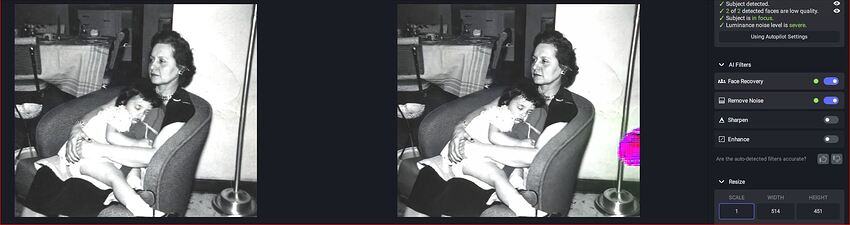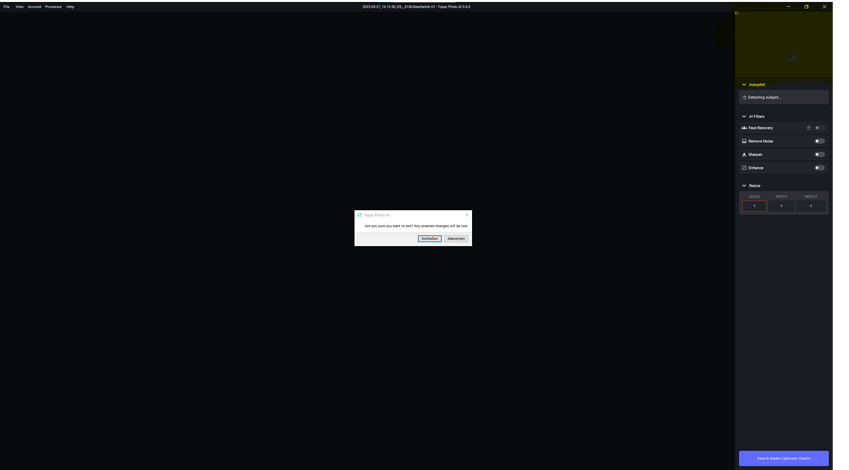Thanks for the head’s up; we’d already had our eyes on that thread ![]()
Changes: * Added the Photoshop plugin to the install directory on Windows to allow people to copy the plugin to other apps even if they don’t have Photoshop
-
PAI 0.6 does not show up as a plugin for Affinity Photo
-
The auto detection says severe noise when the noise is light to moderate. I mentioned this for a previous version and it is again mentioned by another post here.
-
Enhance ? Doesn’t seem to do much. This needs a slider to function much like Enhance does in Luminar NEO.
-
The browse button doesn’t work until you click on the app away from the button.
-
Again, I can’t access the task bar when the app is running full screen.
Windows 10, RX 5600 XT GPU, Ryzen 5 2600X CPU, 32GB ram
To me it does not look like additional lines are created here. But from my point of view, the shadow that is already present in the original is emphasized more strongly and thus becomes visible.
But it is still not nice.
Thank you for the continued progress, each version gets better and better!
As primarily a sport photographer shooting a lot of high noise, wide aperture shots. My thoughts are:
PAI noise reduction auto pilot is excellent - matches or beats what I get from DeNoise.
My wish list for the future would be:
Add cropping (and ideally straightening) to the resize filter. Seems strange to have the option to upscale an image if you can’t crop it first.
I echo the many comments about evolving the masking to match what is currently available in Sharpen AI i.e. manually adding and subtracting from the image
Most of my images have one face in focus and other faces out of focus (on purpose). I really like what face recovery can do for my subject, but it can do very strange things to out of focus faces. I would love to see either the same masking functionality in the face recovery filter or a way to select/de-select faces.
Your idea behind Topaz Photo AI is great. In many cases it works properly.
However, recently I dedected a serious destruction of the photo, but I have to mention that the source image was not the best.the result of the AI processing destroyed the region of the ears of the persons and the area of the nose and the mouth of the girl are looking very strange after the operation of Photo AI. I used the offered parameters to improve the image, there were no personal settings.
and here you are the original of the taken image:
Both images are magnified to 200 %
Best regards
Jürgen Vogel
Yes, that was my point. It turns a light shadow into hard lines.
Do you known the gigo principle ? Garbage in garbage out
To anybody who is interested in trying Photo AI but does not qualify for access to it (due to not owning the complete Image Quality Bundle):
Today is the last day to grab a stacked-discount on the Bundle before the sale ends and the 15% off coupon is pulled (until whenever the next sale occurs).
Now that DNG files can be produced if a RAW file is sent from an external programme, e.g. On1, there should be an option to return a DNG and not just default to TIFF. That way the returned image can be processed as a RAW file allowing things like profile selection. Going the long way round selecting file from within PhotoAI and then exporting as DNG allows this but is far less convenient.
Also files created by PhotoAI should retain star ratings etc set for input file.
I’m having a similar problem. Dual screens. Two Dell monitors. Right monitor has Photo AI Left monitor blank desktop. I must move the mouse over and click on the left monitor. Then I’m allowed one click on the right monitor with Photo AI then the pointer goes away until I once again move pointer to left monitor click and then return to right monitor where I’m only allowed to do one thing then pointer goes away. Repeat over and over. Running Intel I7 8800K, Win 10, 64GB RAM, Nvidia 1080TI. Other Topaz products work without issue. Everything up to date.
Hi, great idea and very useful to have all the applications in one place.
Problem is I shoot birds and many are very small in woodland and also when in flight across meadows/grasslands, the program does not seem to be able to pick up small birds in flight even if two birds appear it states on all the images I have tried that there is no subject in scene and images are OOF, the bird/s are in focus but due to the locations where there is grasses etc blowing in the background this I think is the apps problem on OOF also please can you add the option to rename a file once you apply any changes to send back to in my case Lightroom. Thankyou, Russ.
2 things rear I have noticed and I notice that on Sharpen as well. If I have an image with short DOF, sharpen tries to sharpen things in the background that are supposed to be out-of-focus. 2nd thing is the need for a tool whereas I can add or subtract areas in the image to be affected as the object.
2nd sample, it tries to sharpen something in the background expanding the object, also tries to over sharpen patterns.
1. LR Classic Plugin
The use of the PAI plugin from Lightroom Classic 11.4.1 (Windows 10) does not work with CR3 files from my Canon EOS R5.
-
After calling “Edit in” => “Topaz Photo AI” a TIFF is indeed created by LR and Photo AI is called.
-
PAI says “loading image…” , nothing more happens.
-
Settings do not matter. Tried everything from Tiff, 8bits sRGB to 16Bit ProFoto, with and without compression, etc.
-
When I want to close PAI, I am asked if I really want to, because the corrections were not saved:
-
If I “pass” the same CR3 file from LR to Photoshop and call PAI there, everything works very well and fast! Also using the same CR3 in PAI as a stand alone application works!
-
Have a look at the preview window in the screenshot above right. There is no image there, but in the upper left corner of the “Preview Window” you can see a small white square. For me this means that PAI or the plugin can’t handle large files with a higher pixel count than my 5D IV.
BTW: CR2 files of my Canon EOS 5DIV work with the LR plugin! (Because by calling the plugin from the CR2 a TIFF is created. Opening CR2 files directly in PAI still generates the error “Black or white preview and finished image”.)
This is dope! I will use this software a LOT! Keep up the excellent work.
Open any of DeNoise, Sharpen or GigaPixel and go to the Help menu, select Graphics info, press copy and paste here.
Here you are:
Application & Version: Topaz DeNoise AI Version 3.7.0
Operating System: Windows 10 Version 2009
Graphics Hardware: NVIDIA GeForce RTX 2060/PCIe/SSE2
OpenGL Driver: 3.3.0 NVIDIA 516.94
CPU RAM: 65450 MB
Video RAM: 6144 MB
Preview Limit: 7911 Pixels
BTW:
For example, when I call Denoise AI via LR Plugin, it also works with the CR3 files.
I’ve had the same experience & reported also (above) that it’s a problem for the program to not detect main subjects that are < 5-10% of the overall image… I second the issue you’ve raised.