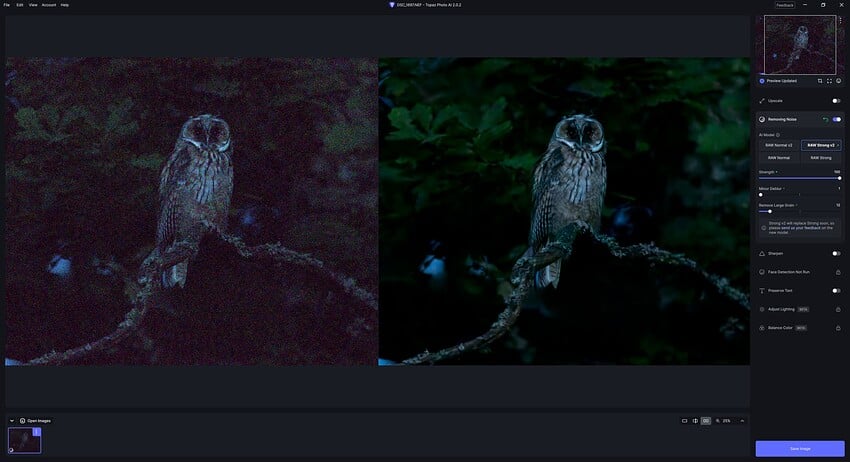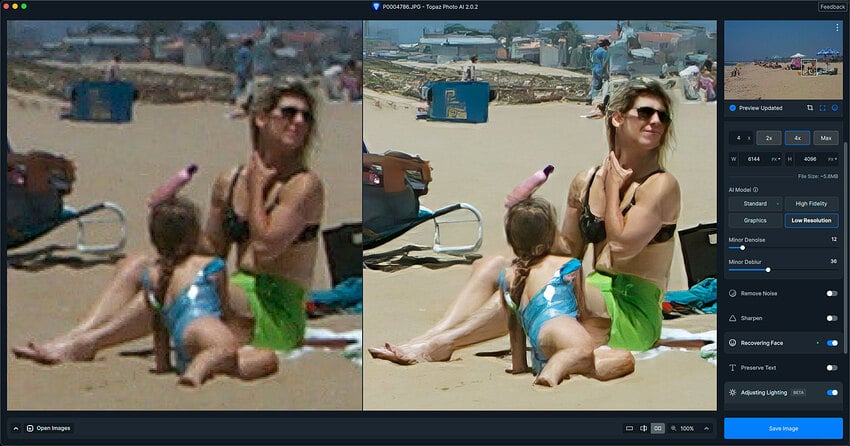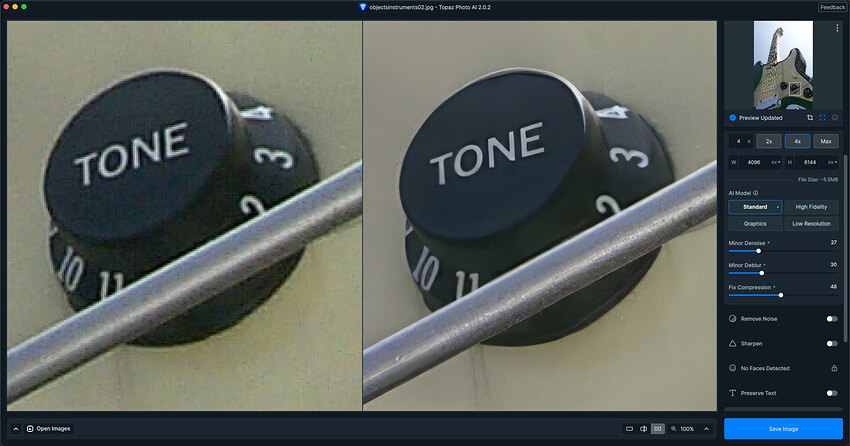I have previously reported about issues with weird colours on my Nikon Z8 raw images. This is fixed now for me and I am superhappy. ![]()
I also would like to say that the V2 raw noisereduction is much better, in my opinion.
For some of my older images, Photo AI is almost magic, this owl is just one example.
Thank you for your awesome work!
What do you mean by Segmentation?
Are you talking about depth of field and how PAI Sharpen handles shallow depth of field (soft bokeh or background blur) - especially for sharpen subject only? Or, is it something else?
A fair number of ppl who post here talk about “patches” or “tiles” in their images, so I didn’t know if your term segmentation was just a different term for that.
More fun salvaging 20+ year-old 1-megapixel images with PAI. I guess I can still keep using that old Kodak DC265 camera after all, ha!
Today is last day of the current Topaz sale by the way! Applies to new purchases and license renewals.
A few additional images are in my new blog post.
Also Losing crop from LRC when RAW imported into TPAI 2.02.
I have basic needs for TPAI so the journey this far has been a little frustrating, mainly as I feel we are guinea pigs for an underdeveloped product.
In any case my findings from TPAI 2.02
RAW image Nikon Z9 HE*
- Raw file cropped in LRC and imported into TPAI loses crop
- RAW Normal V2 Noise Removal works well with fine detail retained.
- Standard V2 Sharpening is waay too strong
- Standard Sharpening works well with fine detail retained
I dont use Upscale or either of the new colour and lighting features
I think after a few images this is possible the best output from TPAI so far in terms of retaining fine detail and not creating strange artifacts.
As has been noted previously I’d be happy if development of the 3 core products continued until they are robust before adding any new features.
An answer concerning to #1 that I had posted in the bug and issues forum about 5 days ago, "“Cropping is an issue that we will work on after we add better DNG writing to the application, which should be in the next 1-2 weeks.”
There are still tilling artifacts visible in the smooth image areas:
enhanced contrast to see the tiling easier:
Unfortunately, I still find TPAI unusable because of these artifacts.
What I meant by “segmentation” is a division of image into areas which get sharpened to a various extent or differently. If segmentation is not accurate, this will lead to the “patching” artifacts, where there is an abrupt transition from differently sharpened segments. If the line of transition would be at the edge of the bird, so the bird, being in focus is sharpened, while the out of focus background is either left alone or sharpened differently (more uniformly), this “patching” effect easily seen in the smoother out of focus areas would not occur.
You seem to have changed something in relation to metadata and the interaction with Lightroom Classic and what metadata eventally gets exported by LRC. Only change is Photo AI version, after processing in LRC and PhotoAI exports of JPG are losing almost all metadata, TIF exports have most metadata but different tags/tag values.
Camera Nikon Z9 raw shooting
EDIT: Revering to 2.0.1 resolves metadata issues so definitely a 2.0.2 issue. Unfortunately 2.0.1 has Z9 colour cast issues which seem fixed in 2.0.2 so frustrating that yet again the metadata has been broken/changed.
After this update I can no longer open Photo AI.
Thx! That makes sense.
Why this?
“Disabled Adjust Lighting and Balance Color for RAW files” I thought color balance was working well.
I’ve had issues with “tiling” after sending a .tif from Lightroom Classic to Photo AI. (It starts as a RAW CR3 in Light Room Classic, and changes to a .tif when I “edit in” it to Topaz AI. I upgraded to Photo AI 2.0.2 and am still having the same issue, although I thought it was supposed to be fixed in this latest version. Is it fixed? If not, is there something I am doing incorrectly? Or, is there a workaround? Sometimes I revert back to Topaz Denoise, which I understand is not being updated anymore. I’m considering not upgrading when my year of upgrades runs out, as I am not able to successfully use this product. Example of the “tiling” included. The image is unedited except for removing noise in Photo AI. The tiling can be seen in the sky portion.
.
That’s a lovely landscape shot!
You shouldn’t have to use sky replacement if you don’t want to …
Adjust Lighting and Color have quite a bit of potential. However, when applied to under exposed JPEG they tend to bring up compression noise and blockiness, especially in the shadows.
Given Gigapixel and Photo AI already have a feature similar to JPEG-to-RAW, it might just need a bit of tweaking to improve this.
Also, I wonder what bit depth the transformation takes place in, as strong transformations tend to work better with 8-bit sources when converted to 16-bit linear.
What seems promising is that it can come close to rescuing badly under exposed images that are difficult to correct using levels and curves. The result tends to be a little flat (low dynamic range) and the color relationships have a hint of being strained, but when pushing the limits with otherwise seemingly unrescuable images it is quite remarkable.
Potential user-interface glitch or confusion on my part: I can’t figure out how to pan around a zoomed image when applying the text preservation mask to several small regions in different parts of the same image. It’s like there are no scroll bars, the arrow keys do not work and the mouse is taken up exclusively by the masking brush. It is not clear if masked areas can be stacked by closing the masking settings and reopening them again in a different part of the image or whether they have to all be applied in one go.
Finally, it would be good to be able to select destination color space for exports.
I would also suggest that a future feature for consideration down the track should be scratch and dust removal for cleaning up output from film scanners (given there are film types that cannot use IR-based dust and scratch removal, such as monochrome films and Kodachrome slides).
12 posts were merged into an existing topic: About Stable diffusion Generative AI upscaling
Hi, apologies if this isn’t the best place to put this, I got here through clicking the feedback button. Please do NOT remove RAW Normal DeNoise! I used to select it over RAW Strong as otherwise there would be literally 100 hot pixels for me to manually remove. RAW Normal v2 is nearly as bad, it leaves far too much noise and even creates extra bright pixels all over the image. Please feel free to use the attached RAW file and see for yourself.
Thanks.
P1380925.RW2 (22.2 MB)
HI I have a 6 month old Mac Book Pro 16 inch with M1 Pro Chip. Software is very slow process Canon RAW files (from a DSLR) from Lightroom. All functions Denise, sharpen etc hang. I have downloaded the latest update 2.02 and still no better. any suggestions welcome
I don’t see any tiling in the sky unless I really zoom in and it is barely visible. A simple work around is to select the sky in another photo software and apply a bit of noise reduction. I used the magic wand in Affinity Photo but Luminar NEO has AI masking to do the same job.
If you have a program that has sky replacement such as NEO then you could take a picture of the sky on a clear day and use that as a sky replacement after using PAI if tiling is present.
That sounds like a lot of extra work just to make up for a problem PAI created out of nothing.