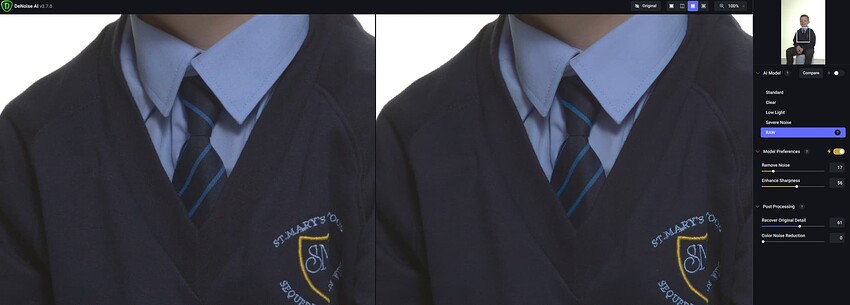Personally, I would love to see photo colorization (from black and white). But it might be off-topic.
- I run this program on many photos at a time in my sports photography workflow. I currently must turn off the auto face detection as it grabs faces in the background that are clearly out of focus and turns them into cartoons. It would be nice if you could set a threshold of some kind like don’t touch anything too far gone or out of focus etc. It seems that the sharpen portion also does something similar so I have to often turn that off as well when bulk processing.
- same as number one. The face recognition and perhaps even the sharpening grabs faces in the background and turns them into cartoons. Too far out of focus faces should be ignored unless specifically hand selected.
- I shoot with a Nikon Z9 & the current largest impact to my workflow is in the size of raw files I have to use. Since Topaz Photo AI cannot recognize the smaller compressed high efficiency raw format the Z9 is capable of using, I have to use uncompressed unless I add another step in my process and convert from High Efficiency RAW to TIF or DNG before importing into Topaz Photo AI. I anxiously look at release notes to see if this format will be added to the product.
I note that 1.1.5 reads the XMP file to get details about the crop.
Are Lightroom masks stored in the XMP file? If so, would it be possible to get details about any mask applied in Lightroom, and copy to Photo AI.
I am almost always masking the same areas in Lightroom and in Photo AI.
I generally have multiple masks, such as one for the subject, and an inverted one for everything but the subject. So it would need the ability to select one or more masks and combine them.
Also mentioned this on the December Roadmap Update. “With PhotoAI, I’m finding that eye color is frequently being changed in low quality images when “Recover Faces” is used. Could there be an option to adjust eye color and intensity with a toggle/slider (whatever is determined to be best solution). Thanks!”
[quote=“eric2, post:1, topic:38482”] Workflow. Where is Topaz Photo AI currently causing the most pain in your workflow? [quote]
I would like to be able to preset the strength of the face recovery in the preferences/autopilot configuration.
The automatic 100% strength is too strong for me 95% of the time. So for each photo I have to pop up the menu and adjust the value.
Many thanks in advance.
Best regards Mike
I am truly in awe of this software. Topaz as a whole has allowed photographers with lower lever gear to make edits to keep images on par with the best of the best. That said one feature I would love to see is animal facial detail recovery. Please make this happen if possible.
Hello! Jose, from Puerto Rico and user of Topaz AI. I have to congratulate you all for these incremental updates to the program. They are significant and continue to improve it. In my case, what I would like to see continuous improvements in the masking tools, especially the masking brushes. Masking is such a vital tool and the strides made here are awesome. Having said that, like someone said: There will always be room for improvement. Masking is something that you can never have enough of. Again, thanks for these wonderful improvements.
Working on a Apple photos extension = FANTASTIC And So Appreciated!
This program has been incredible for improving my older scanned photos in which I have many thousands - any improvement to face recovery algorithms/capabilities with regard to very old blurry photos will be welcome
Hi Eric, I love to hear the idea of an in-app-cropping tool. For me as a bird photographer ofte using large tele objectives cropping is essential. This would really shorten my workflow. (now doing with gigapixel). Thank you.
I’m loving Photo AI! Is it perfect? No, but it has saved a few nice photos that otherwise would have been trashed.
I would love to see you all spend some energy and resources improving the inclusiveness of the AI model. My daughter has pretty dark skin and she is often excluded from what the AI picks for the subject and her face is often not chosen as one to enhance. A picture I worked on this evening had her and three teammates (who are all white), 3 of 4 faces were chosen to be enhanced. Guess whose wasn’t. Also, one of her arms wasn’t part of the selected subject but part of a trash can was. Ouch
I am processing some high iso very noisy moon photos. I noticed that autopilot doesn’t use the denoise to fix what is obvious noise. Just clicking the noise function does its usual great job removing the noise. I find this to be somewhat ironic because it is usually very sensitive and finds noise that I don’t see.
I’ve experienced that darker Faces recognition issue with past releases also.
It seems there’s a tricky balance for the PAI denoise models to walk b/wn recognizing & reducing (or, eliminating, based on each user’s pref) noise and not including (or, smoothing) desired textural elements in an image.
When the masking functions (including controllable manual Brush) are optimized, it may help address that; even if several iterations of processing & masking are needed to hit the happy balance of denoise to desired level yet retain needed textures.
Photo Ai’s raw noise removal sees cloth texture as noise, resulting in a smoothing of texture detail. This has yet to addressed and is a major issue that needs to be solved. Noise Ai is far superior with cloth texture retention in raw mode. Why has this engine not being used for Photo Ai? If it ain’t broke…
Denoise Ai retains all of the cloth texture detail, unlike Photo AI with removes it.
another example, excessive smearing of the texture detail.
Noise Ai shows no smearing of detail.
Since I work a lot with restoring old negatives, the ability to eliminate dust and scratches would be great.
My feedback, some of which is already stated elsewhere on this thread.
- Image quality
- Face recovery can sometimes come out cartoony and much too smooth
- Face recovery often does not blend with the rest of the subject. For example, the hair immediately around a subject’s face will be recovered very smooth, while the rest of their hair is sharp. The result is jarring and unusable.
- Freckled faces seem to get treated as noise and smoothed over, which is often not desired
- Profile (or mostly-profile) faces don’t typically recover well and I just disable them
- Noise recovery can smooth away desired texture
- Image understanding
- Sometimes obvious faces aren’t picked up for whatever reason
- Profile faces aren’t always detected
- Workflow
- I’m using just the standalone app in my current workflow, on an M1 Mac
- Multiple times, after queuing up hundreds of images for batch processing — this was back with whatever the latest version was in late November — the program would crash before it could process all images. Then I had to go through and re-tweak all the autopilot settings, which is not a trivial process. Auto-saving the current queue of operations to be performed would be fantastic in the event of crashes like this. I do much smaller batches now.
- While the UI is determining the autopilot settings (and not yet processing the image for display), if I pan around the image, it appears to restart this process each time I move. This is particularly painful when it’s an image with 20+ faces and I want to move to the primary point of visual interest but don’t want to wait more time as it re-crunches the face recovery parameters — most of which are in the background and I’m going to be disabling anyways.
- To speed things up, it would be nice if I could turn off certain faces and then have the face recovery parameters not computed.
- I do prefer the automated workflow of Photo AI, but sometimes there’s an image that just doesn’t improve in the way I want it to and I’ll have to go back to one of the standalone apps. More access to parameter tweaking would be nice for these situations.
I may be misunderstanding your comment, but you can indicate which faces to process. If you click on the boxes placed around faces it should work like a toggle to turn them off (or, back on).
Wrt your comments under #1-2, I’ve reported many of the same things during the past 7+ months. So I can relate to your observations.
It would be nice to be able to set up a monitored folder that you could just drop files in and have auto-pilot run in the background and do the preprocessing before opening.
How about batch capabilities like in DeNoise, Gigapixel, and Sharpen?
I find the first thing I do after importing into Lightroom is run Photo AI but then I’m denoising and sharpening parts of the image I know I am going to throw away. Then as soon as PAI sends the DNG back to Lightroom, I then crop before doing the rest of the edits.