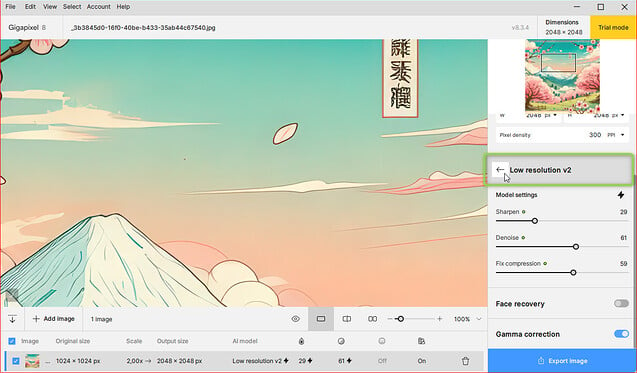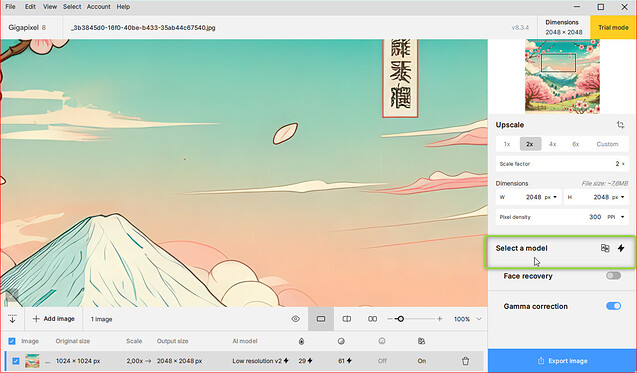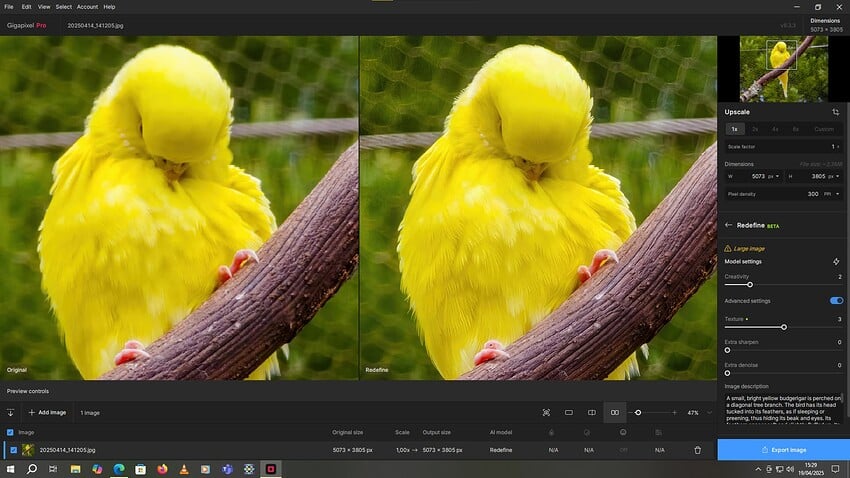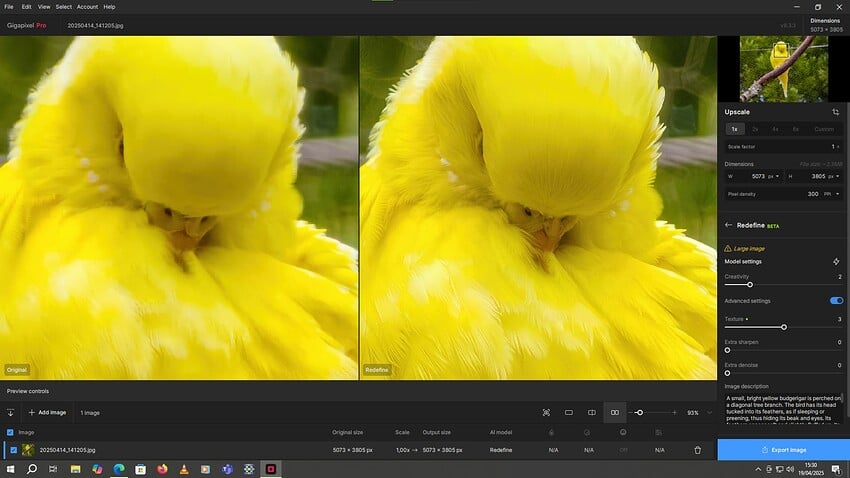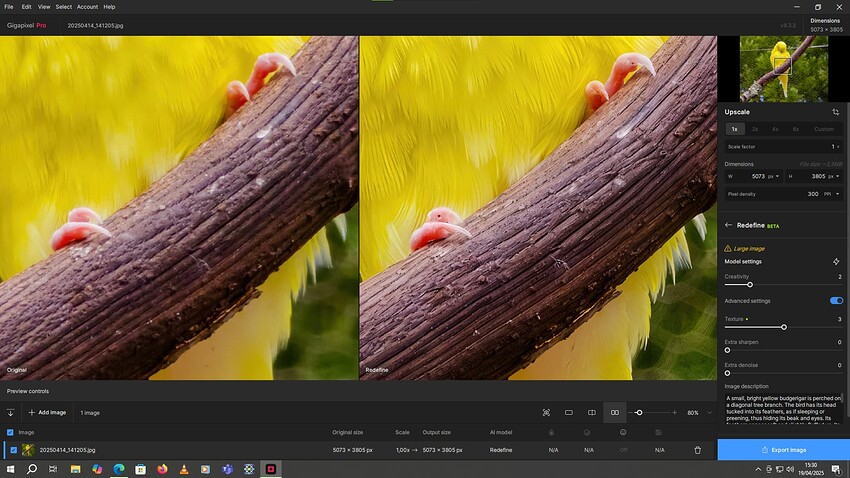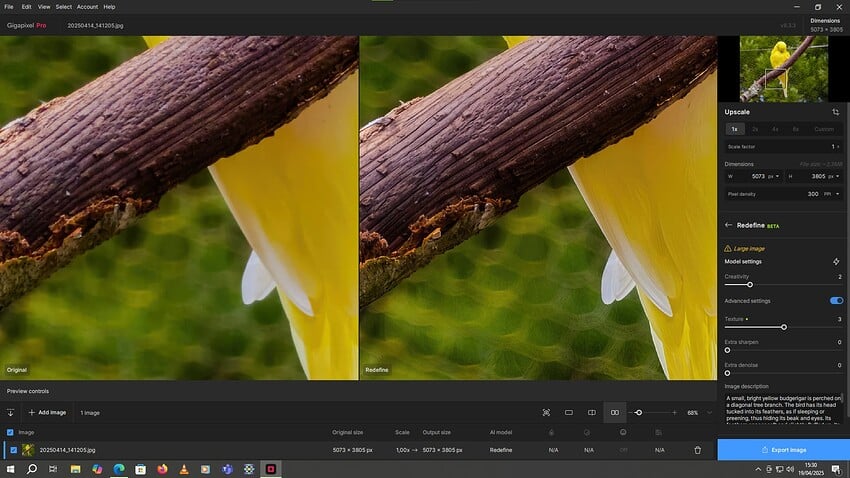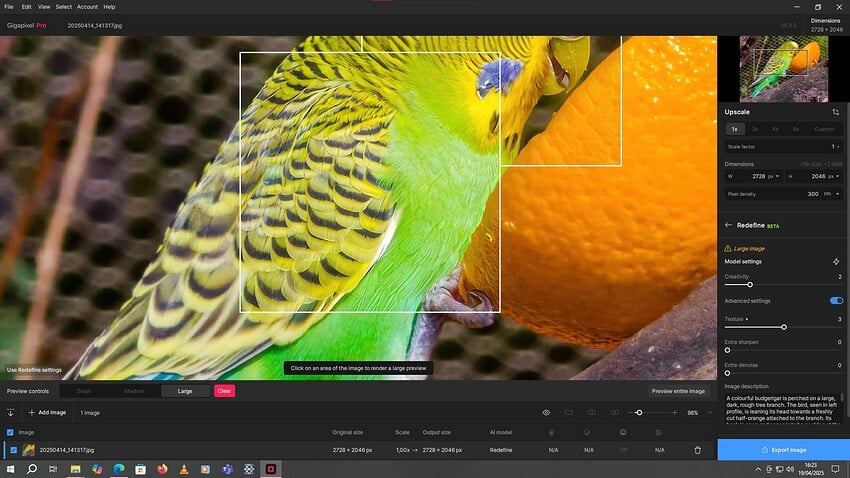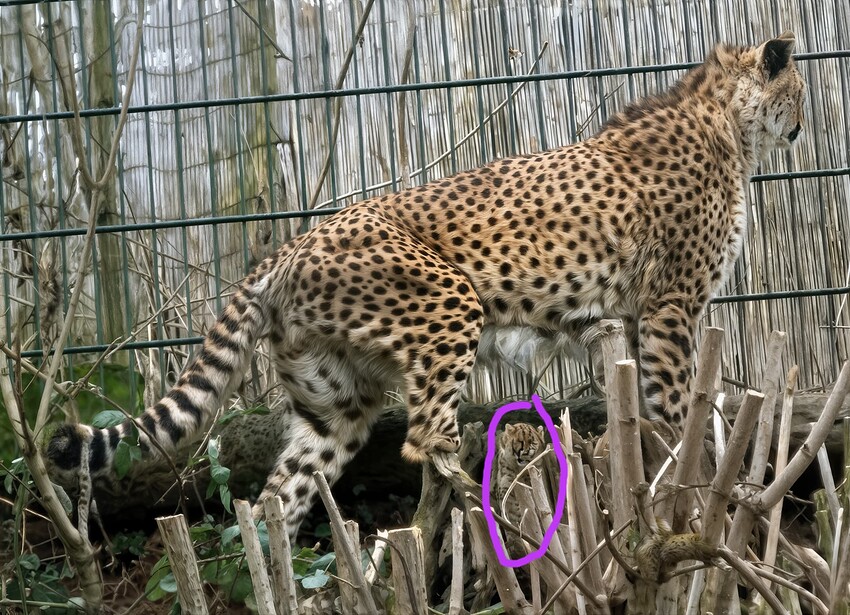I’ve found a great trick with Redefine. But it only works on images between small and medium to medium resolution. In fact, I first have to (with the creativity settings at 2 and textures at 3) scale the image to 1:1. This reduces calculation time and adds a lot of detail. (If the photo is in very high resolution, e.g. 40-50 megapixels, and the subject details are smoothed out (this often happens with smartphone shots), all I have to do is make a copy of the photo, downscale it by a factor of 2 or 3, depending on the base resolution, and then scale it 1:1 with Redefine. You can then scale back to the original resolution, either by using Redefine and the same prompt with the same settings, or by using the resolution v2 or Hight Fidelity model. Sometimes, I do 2 scaling variants with the aforementioned models and combine them all in Photoshop. The Recover V1 model also works very well in this workflow combination. The v2 removes some of the small details added with Redefine.
Example:
Well, there are a few small flaws in the blurred areas, but I’ll correct that by using the original photo. And some miniature bird artifacts that will also be removed at least in one variant with a prompt describing only the scenery and not the main subject.
For this photo, here’s the prompt generated:
A small, bright yellow parakeet is perched diagonally on a tree branch. The bird’s head is tucked into its feathers, as if it were sleeping or lounging, hiding its beak and eyes. Its feathers look soft and slightly puffed. Its little pink legs cling firmly to the branch. The branch has rough, brown and gray bark, with areas where the bark seems to be peeling away. The background is made up of blurred greenery (bokeh), through which we can make out a wire mesh or net with diamond-shaped openings, suggesting an aviary or enclosure environment. A thin cable or other branch also runs horizontally across the background.
And here’s the one without the bird:
The image shows a brown and gray tree branch placed diagonally across the frame. The bark of the branch is textured, rough and has areas that appear to be flaking or peeling off. In the background, a green plant environment is visible but blurred (bokeh), creating a soft, indistinct backdrop. A wire mesh or fine netting, also blurred, covers the greenery. A thin linear element, such as a cable or small branch, runs horizontally across the upper part of the background.