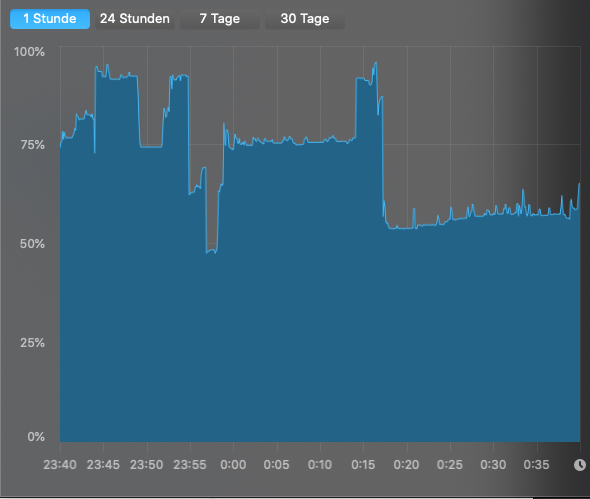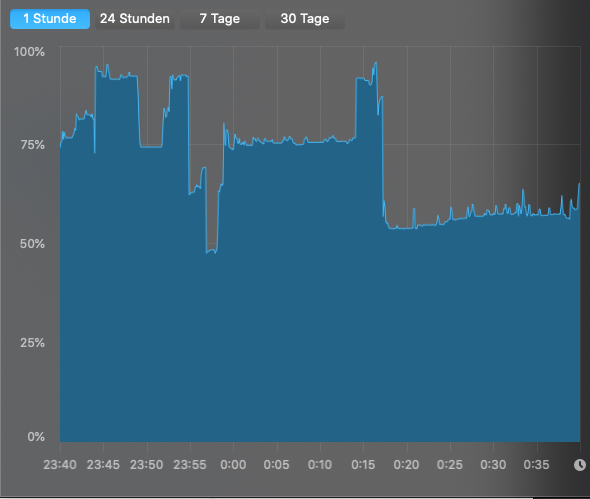Hi ivkuzmin, hi lingyu.kong,
at first I have to say a very warm thank you for your great support! 
To your questions:
The artifacts will be created in other RAW Files that has been created correctly before and otherwise.
One of my planed fixes for this problem is to switch to a newer Mac (maybe a Mac Pro or newer iMac), because aside of this problem the time for calculating the pictures is much to long.
Until I get a newer Mac I think I can solve this issue by using the GPU and Switch the Allowed Memory Allocation to Low. It seems it works for me.
This evening I made several tests with 10 RAW-files with different sizes, some out of my 18.1 Pixel Canon 1D X (Filesize around 24 MB) and some files out of my 50.6 MPixel Canon 5DsR (Filesize around 62 MB).
At the test I used a tool to watch the VRAM-Usage.
When the computer works at the RAW-Files in DeNoise AI I used some other programs like Photoshop, Apple Safari, PDF Expert, …
When I use the GPU with Allowed Memory Allocation High it’s relatively fast (around 1:15 min for an 50.6 MPixel-Image), but sometimes I get the artifacts in the pictures, not always the same pictures. The VRAM-Usage increases to around 90-94%, but never over 95%.
When I use the GPU with Allowed Memory Allocation Low it’s not as fast as with the preference to High (around 1:30 min for an 50.6 MPixel-Image), but it seems that the pictures has no artifacts. The VRAM-Usage increases to around 80-83%, but never over 85%.
When I use the CPU it’s very slowly (a bit more than 5 min for an 50.6 MPixel-Image) and the last results shows no artifacts. The VRAM-Memoryusage is always at around 61%.
I have to make some further tests, because I think in some tests before I tried it with the CPU and got some pictures with artifacts, too. 
I’m a big fan of using the newest software that I can get all the time, so for me it’s no solution to use an older version of DeNoise AI. The better way is to upgrade the hardware. 
Btw: Every time when I drag and drop a Canon RAW-File to Denoise AI I get a message that the Fileformat is unsupported, but then it will be loaded in Denoise AI.