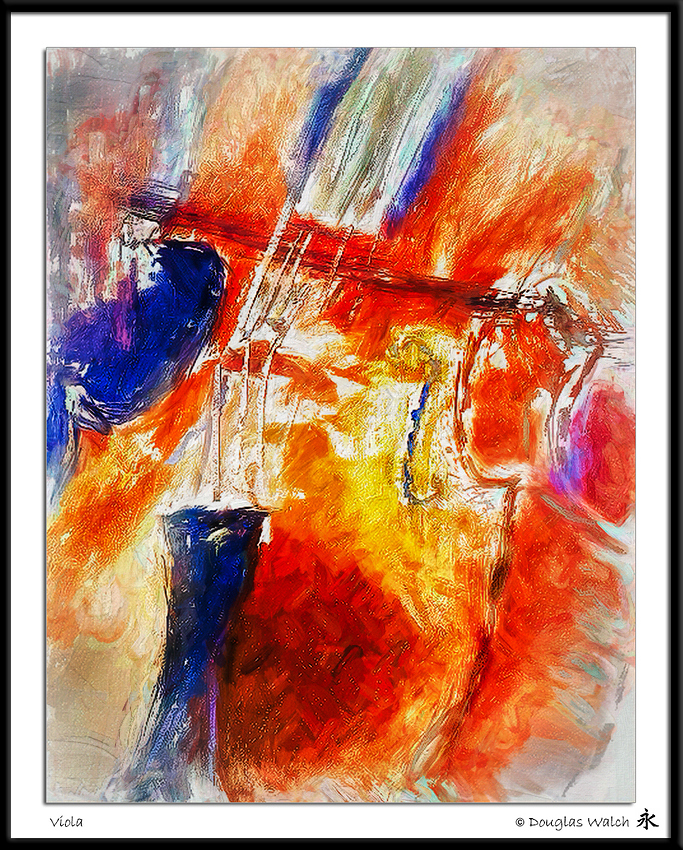First, If you use Painter, I’m wondering if there is a way to easily increase or decrease the brush size without having to go up to the bar on the top to click on the sizing slider. It seems like I’ve seen somewhere that you can some how press the pen against your tablet and drag the pen to size the brush. But this doesn’t seem to work for me. Second, this “abstract” was inspired by a woman playing the viola in a wonderful Latin group on the Day of the Dead. I was mesmerized by the rich tone of the instrument. And the viola was beautiful. - much larger than a violin. While I have not done justice to the instrument, I continue to have fun learning to move colors around with palette knives and blenders. If only I could size the brushes on the fly more easily. (Painter, TP2) Thanks in advance!
Under the size dialog is the expression area. Here it is often set to pressure to change size. Look here and see what setting your tablet is using.
Doug, you can set a button on your tablet to provide the ALT + CTRL (keyboard keys) when you press it. That and dragging your pen on the tablet will change the brush size. You can also hold down those keys on the keyboard and it will do the same thing. To set the tablet button add Painter to the list of programs in the Wacom Utility and choose functions. Select the button you will use (circled) > Keyboard > Modifier > and check the Left Alt and Ctrl boxes as shown.
To use it hold the button on the tablet while you drag the pen. You should see a green circle on the screen showing the brush size.

Awesome. Works great. Thank you very much!
Hi Doug, Did you know that you can also program shortcuts into the Pen as well, I have my brush size added to my Pen so that I can change the size on the fly. The ALT key is to sample colors.
I have programed in so many short cuts into Wacom that I don’t event have go up to the tool bar.

You can create shortcuts in Painter and add them to Wacom On-Screen controls

I love your painting well done
Ok, thanks so much. I managed to setup the pen modifiers for size and opacity. This will take some getting use to. Not sure what to do with the onscreen controls yet. Small steps… Again, mahalo.
You should check out Skip Allen classes for Painter at Digital Art Academy
Also check out Skips blog and get free brushes as well. https://skipallenpaints.com/
Have fun