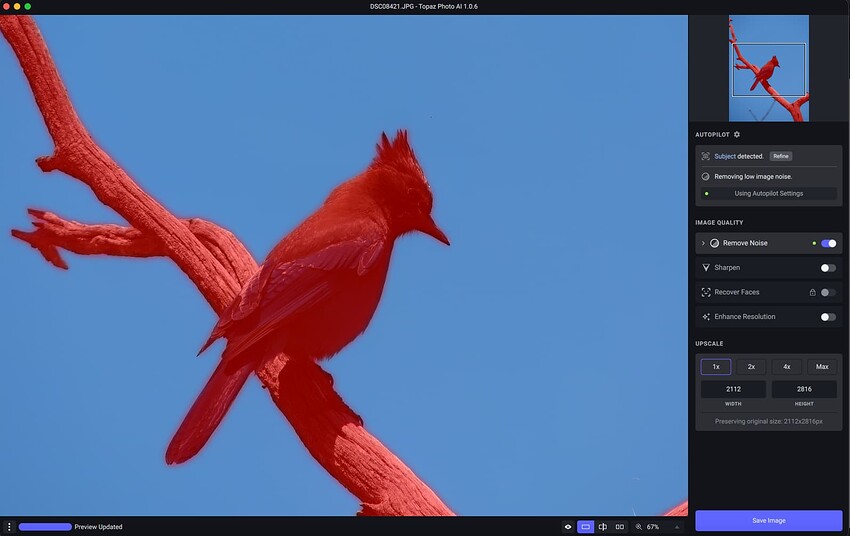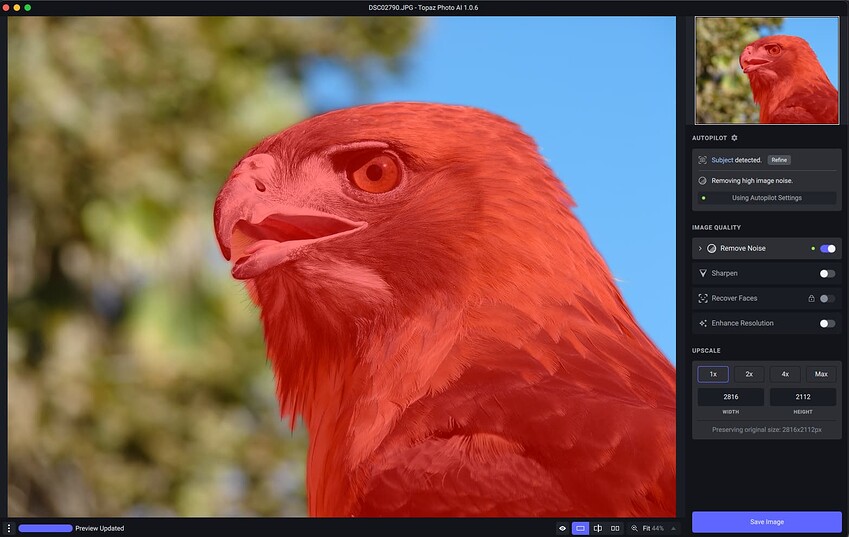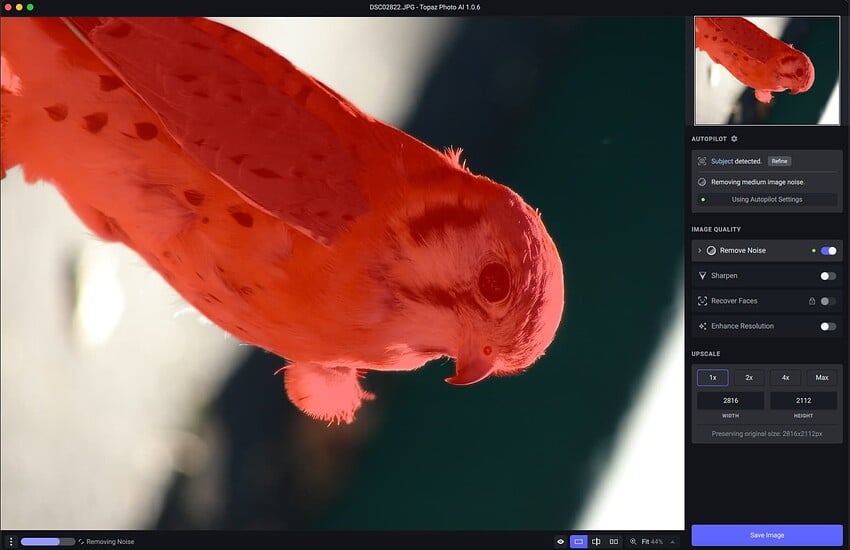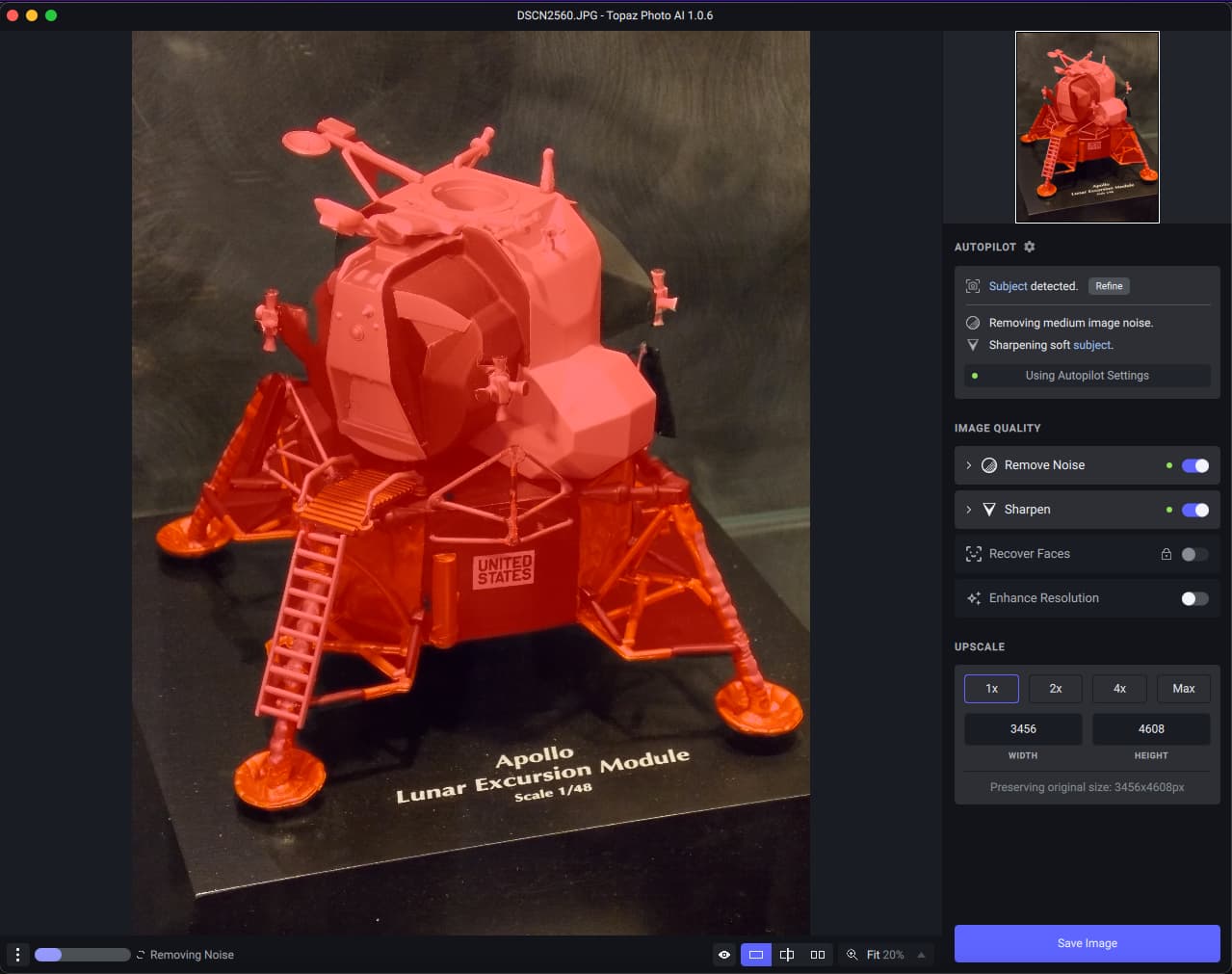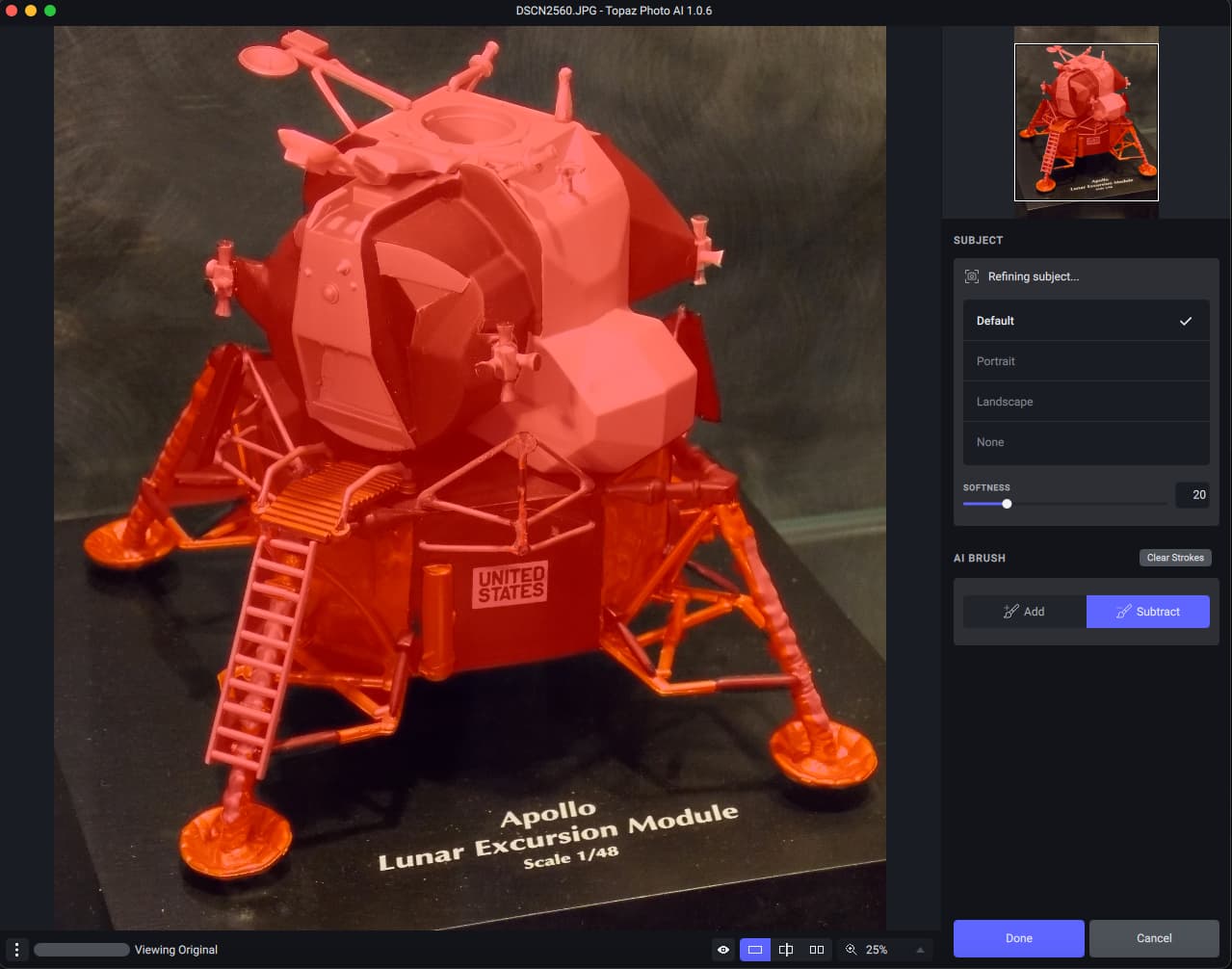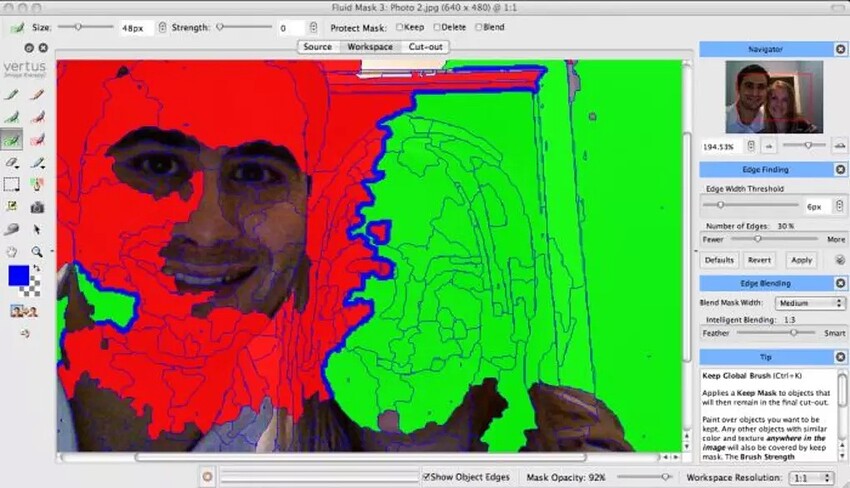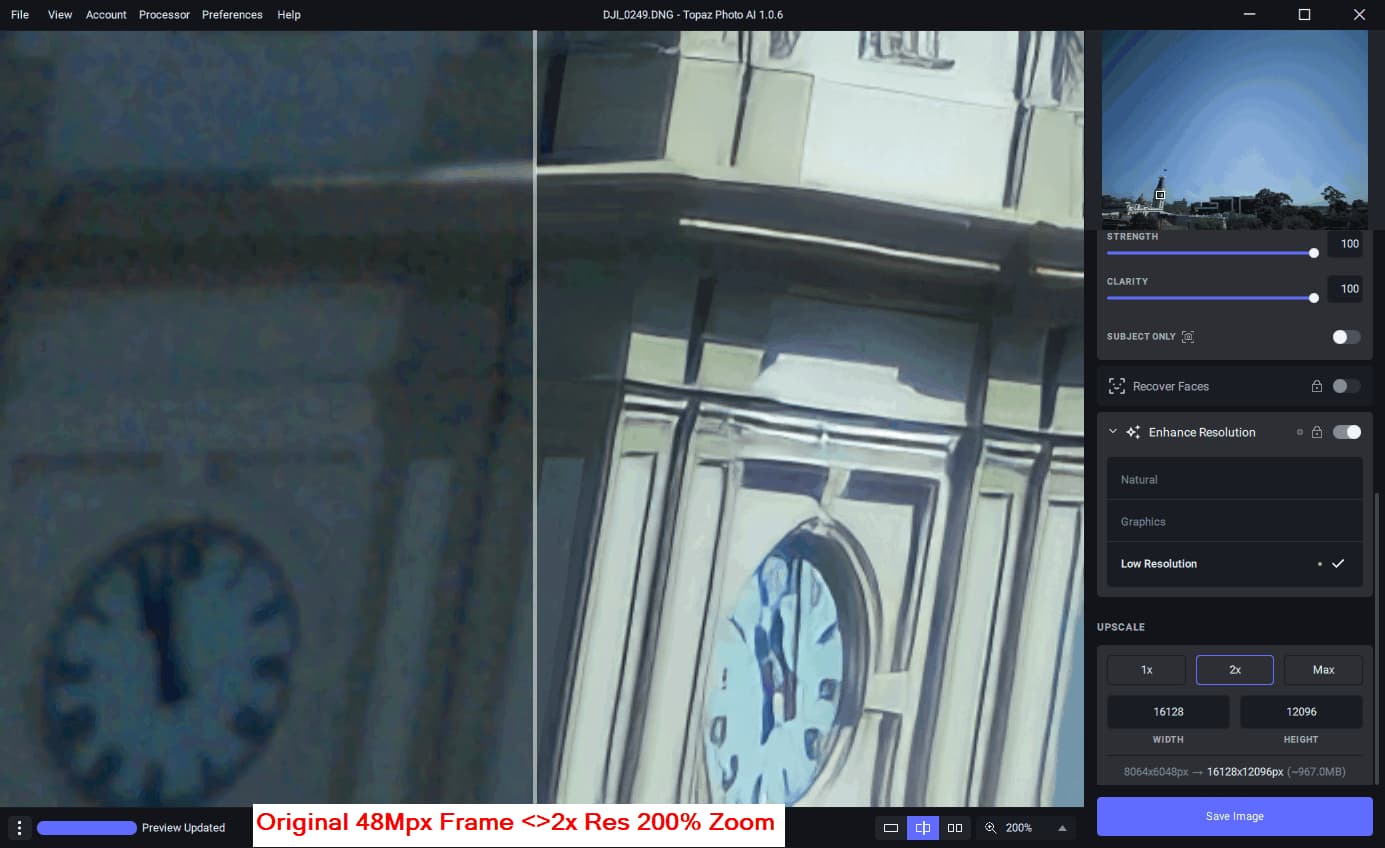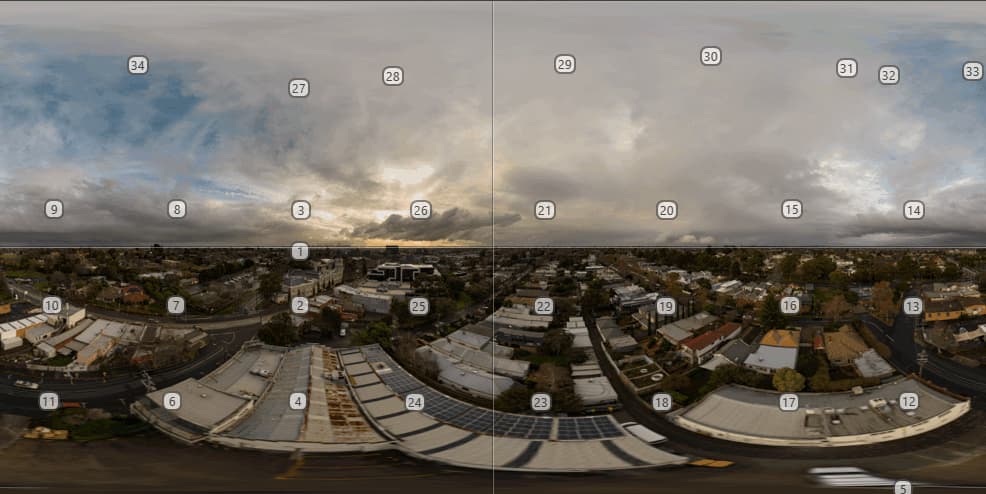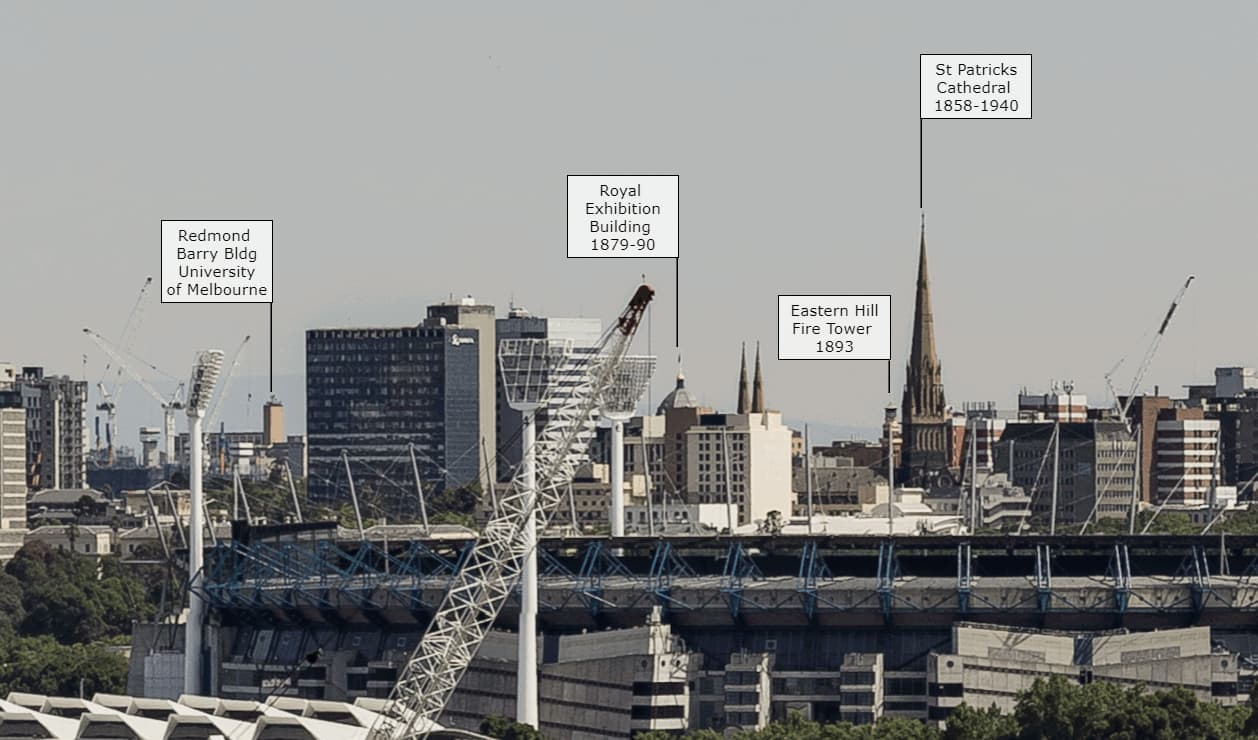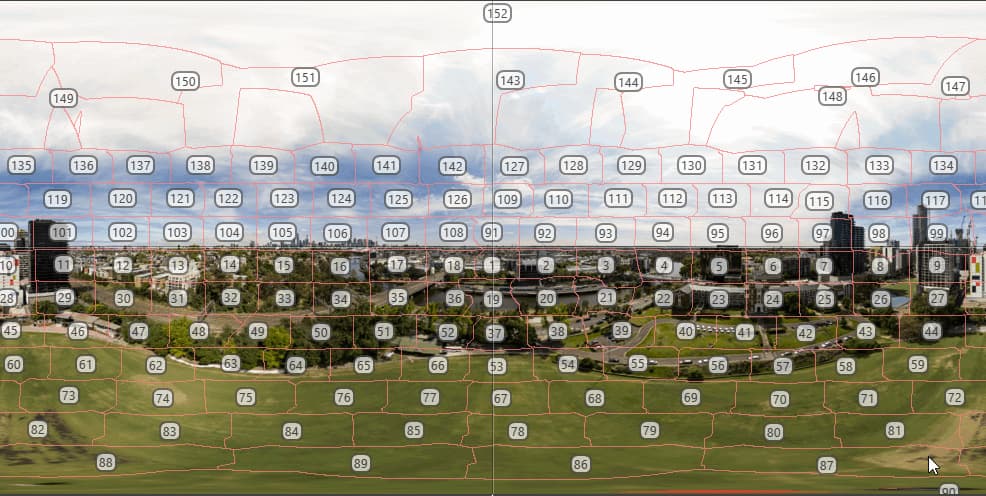Howdy!
This week we have an update that continues improving memory usage and performance improvements and bug fixes, general quality of life stuff like that… Oh yeah, also AI Brush, a feature we’ve been working on for a while that will allow you to refine your subject mask with much more precision! We think this is much better than the “dumb” brushing in the older IQ apps, even with their edge detection modes. It still has a lot to improve upon though, and you should expect to see further updates to it - please give us any feedback you have over your experience using AI Brush to help make it the best it can be!
If you own DeNoise, Sharpen, and Gigapixel with up-to-date licenses then you already have access to Topaz Photo AI!
Please give us any feedback or report issues with this release. We’ll be updating TPAI regularly to address those pieces of feedback and issue reports. If there’s a specific image you’d like us to see, you can send it us at this dropbox link.
v1.0.6
Released October 20, 2022
Mac: Download
Windows: Download
Changes since 1.0.5:
- Implemented AI Brush, a feature for more finely editing the subject selection
- Further reduced memory usage, particularly when batch processing
- Various performance optimizations
- Default zoom is now “Zoom to fit” on small images
- Updated exiftool, adding support for several new cameras and metadata tags
- Updated lensfun, adding support for several new cameras and lenses
- Fixed some special characters, like #, causing issues with loaded images
- Fixed crash when saving some RAW images
- Fixed Mac being prevented from falling asleep whenever the app is open. Now it’s only prevented while processing images
- Fixed issues with Subject Only and subject masks sometimes not applying correctly
- Fixed images that are 1024x1024 or 2048x2048 becoming washed out after running face detection
- Fixed the subject detection setting in AP preferences visually resetting to “Default” after re-opening the application
- Fixed subject refinement and face selection modes not closing when dragging an image into the application
- Fixed the app sometimes crashing while closing, particularly when used as an external editor
- Fixed image settings tooltip showing Sharpen settings incorrectly
- Fixed Sharpen sliders showing suggested values at 1 when Sharpen is not suggested
We still have a lot more planned! Here’s some of the things we are actively working on improving:
- AI Brush