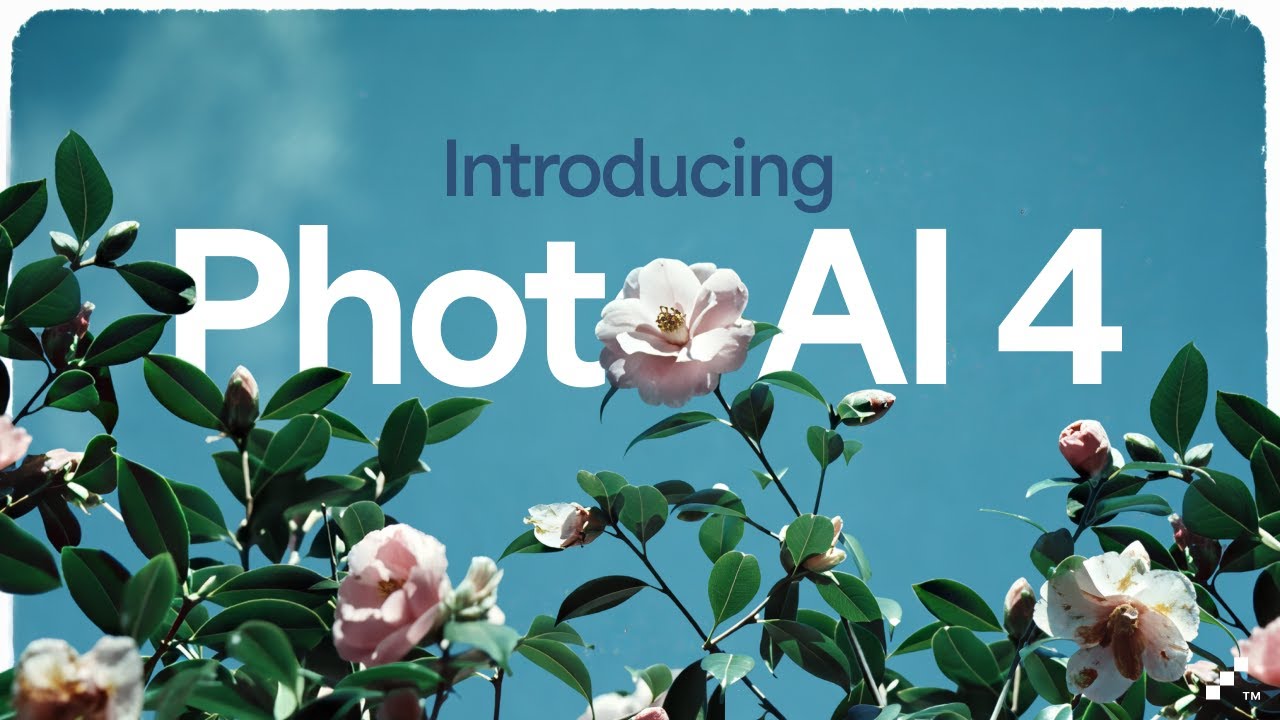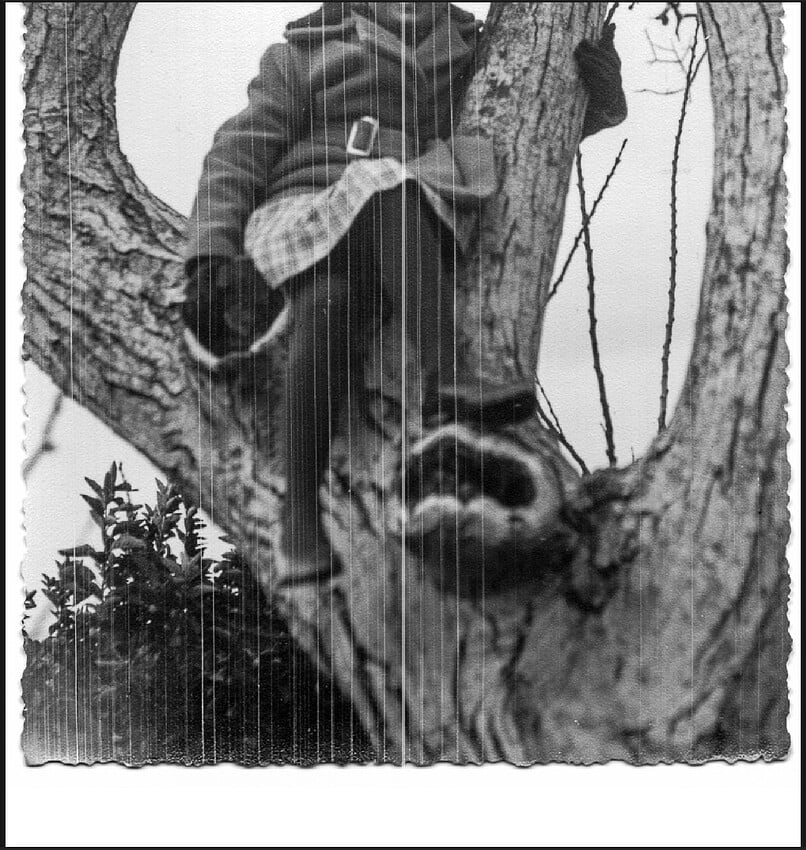Hello everyone,
We’re excited to announce another major update to Photo AI with an incredible new AI model for removing dust & scratches, and so much more!
Here’s a quick look at what’s in this release:
-
Dust & Scratch Repair: It’s finally here. You can now resurrect old images by healing major scratches and dust particles for a clean image using the world’s best AI dust & scratch model only in Photo AI. It runs both locally and in the cloud, comes with a built-in healing brush for finishing touches - and it’s going to get even better over time!
-
Revamped Autopilot Experience: Autopilot is more intuitive to use than ever before with this update, and you’re going to love the refreshed design. Booting up Photo AI for the first time will show the option to opt-in or out of Autopilot, and you can change this toggle at any time using a handy switch on the right hand panel. Suggestions also appear at the top of the filter stack, and are much easier to work with.
-
Neck and Hair Controls for Face Recovery: More control over faces. Face Recovery improves details on faces, but also on hair, necks and shoulders - but we’ve never exposed these controls until now. Get the best Face Recovery results possible with more control over the model with this update. We’ve also split the controls for Face Recovery strength and selection to make it easier to work with in this release.
-
Dynamic Face Recovery Strength: Get better faces every time. Autopilot will now use the best Face Recovery strength settings based on the size of the faces in your image. This creates much more natural results, preventing over-processing particularly for larger faces. Autopilot will also now ignore faces in the background which shouldn’t be processed, giving you better, more consistent results every time.
-
Autopilot Intelligent Selection: Autopilot now senses whether your image may be a landscape, a portrait, or something else – and automatically updates your default selection to get the best results possible. This change is going to dramatically improve your Autopilot results for large batches of images by focusing on the most important subjects in your image.
-
More Improvements: There’s even more under the hood. Denoise and Sharpen controls have been improved, and filters are now reverse chronologically ordered with the most recent filter appearing on top instead of the bottom of the stack. We’ve also improved the login flow, adding SSO options, and we’ve fixed many bugs to improve your experience with this release.
As always, if you’d like to dig deeper into this release, keep reading!
We hope you enjoy using this version of Photo AI. Please let us know in the comments below!
You can find the installer links and the full changelog below for this version of Photo AI. For any issues, make sure to send us an email to support@topazlabs.com
v4.0.0
Released May 8th, 2025
Windows: Download
Mac: Download
Dust & Scratch Image Repair
You’ve asked for Topaz to build it, and it’s finally here!
We’re excited to introduce a powerful new enhancement to Photo AI: Dust & Scratch Removal with Healing. This is the first AI model of its kind, built specifically to handle one of the most time-consuming tasks in photo restoration—removing dust, scratches, and surface damage.
Resurrect your old and archived images beyond repair. And guess what? It works both locally and in the cloud - so you can recover an unlimited number of images for free on your own machine, or use our powerful servers if your GPU needs a little boost.
For anyone working with scanned film, archives, or damaged photo collections, you know that manual cleanup can take hours or even days per batch. There are few, if any, automated solutions on the market today — until now. This two-step workflow combines a smart Dust & Scratch model with a fast and intuitive Healing Brush, offering a complete, time-saving solution right inside Photo AI.
The Dust & Scratch model has no controls—it’s designed to give great results right out of the box and should be used early in your editing workflow. The healing tool gives you added flexibility to fix trouble spots quickly and naturally.
NOTE: The first usage will be slow as the model needs to load.
Here’s how to use it:
- Open the image and click “Choose Something Else” to find and select the Dust & Scratch model.
- Click Process. The model will run on-device and does not require cloud credits.
- Once the dust and scratch removal is complete, you’ll move on to Healing.
- Use the brush to select areas with larger scratches or damage. As soon as you let go of the mouse or pen, the app will process the selected area immediately—no extra clicks required.
- Once you’ve cleaned up the damaged areas, simply click Done to finish the enhancement.
Running a cloud render is simple: import your image, choose Dust & Scratch from the enhancement list, and click the cloud render button. We’ll automatically show you the estimated processing time and the number of credits required.
Requirements to run Dust & Scratch Locally:
Please note that you will need 8GB of VRAM to use this model on Windows Machines, and Intel Macs with Intel CPUs or AMD graphics cards also cannot run the model. These platforms will need to use the cloud rendering options for now to access the model.
8GB VRAM
MacOS 14 or higher
Mac without Intel CPU
Even large images are no problem with cloud rendering. Sit back and relax (but not for long)—your image will be processed in the cloud and returned quickly within the same session. Magic.
Our Phd researchers are working incredibly hard to improve this model EVEN MORE, but sometimes your images may be slightly too soft, over-processed, or details from the background may be removed. Pro tip: For now – it turns out that you can actually resurrect some of these details using the Preserve Text enhancement. Here’s an example:
As another Pro tip: it turns out that Super Focus is also excellent when combined with Dust & Scratch for old photos which are also soft. Check out this example:
We’re thrilled to share this first-of-its-kind enhancement with you and can’t wait to hear your thoughts.
Revamped Autopilot Experience
Autopilot is easier to use than ever before - with several updates to the experience including an improved design.
We’re introducing a new Autopilot on/off screen designed to make the first moments in Photo AI more intuitive — especially for new users.
Now, when booting up Photo AI for the first time will show the option to opt-in or out of Autopilot, and to change this setting manually go to the Preferences > Autopilot menu and toggle “Automatically apply filters”.
You can apply Autopilot at any time using a handy switch on the right hand panel.
It comes with a toggle to turn it on or off, and its enhancement suggestions are displayed directly below—making it easy to follow guidance or adjust settings without digging through menus.
When toggled off, Autopilot will not add enhancements to your image automatically and suggestions will not appear. The main focus is on adding enhancements, giving you full manual control over the processing.
When toggled on, Autopilot will add recommended enhancements to your image and show suggestions for you to pick from. It functions as a copilot, improving your image as a starting point and providing and next steps.
If the suggestions don’t match what you’re looking for, you can click “Choose Something Else” to access the full set of enhancement tools and fine-tune your results manually.
Suggestions also appear at the top of the filter stack, and are much easier to work with.
Filter Stack UX Changes
The processing order is now displayed from bottom to top. This reflects a more familiar flow seen in other editing applications, where your most recent changes appear at the top of the list instead of the bottom. Previously, the edit stack was processed from top to bottom—this reversal makes the editing flow more intuitive and easier to follow.

To make room for the improvements to Autopilot, we’ve also moved generative models like Super Focus and Remove out of the right panel and into the Choose Something Else menu. This frees up visual space and puts more focus on the most important controls, helping users—especially new ones—stay oriented and in control.
We also added easier access to Crop and Save Preset buttons, and better visual guidance from Autopilot to help you improve your image step by step.
Let us know what you think about the updated filter stack!
Hair and Neck Controls for Face Recovery
We’ve made an important improvement to the Face Recovery experience by surfacing controls that were previously hidden or buried in preferences. You’ll now see Hair and Neck Blending options directly in the editing workflow—making it easier to fine-tune your results without digging through menus.
These controls let you adjust how the enhanced face blends with surrounding areas like the hairline and neck, giving you more precise control over the final look. Whether you’re restoring an old portrait or enhancing a close-up, this makes it easier to get natural-looking results from the face recovery controls.
Autopilot Face Recovery Improvements
We’ve also improved the Autopilot settings for Recover Faces to deliver more natural results regardless of face size, and to focus on the faces that matter most (in subject).
Autopilot now determines important faces in the subject (ignoring those in the background by default) and automatically adjusts Face Recovery strength based on face size.
Large faces will get a more subtle enhancement, while smaller and low quality faces still benefit from stronger correction. This means you’re more likely to get a usable, realistic result on the first try, without needing to tweak sliders manually.
Better faces for everyone. Even big faces.
Recover Faces UX: Splitting Selection and Controls
Alongside the other improvements we’ve made to Recover Faces, we also streamlined the workflow to make it clearer, more focused, and easier to use.
We’ve separated face selection from enhancement controls and preview, so each step in the process is now distinct and easier to follow. Similar to selection in other enhancements, you’ll be able to quick select from a dropdown in the controls tab.
Switch to the select faces tab for manual face selection.
This workflow change help you focus on what matters most: getting the best results from face recovery with as little back-and-forth as possible.
Autopilot Intelligent Selection
Photo AI now understands when you’re trying to process a Landscape or Portrait image, and adjusts the default selection accordingly.
This is super important for Sharpen, for example - which sometimes would select a single tree in a forest by default for a landscape shot… embarrassing! But no more.
The updated selection is used by Sharpen, Adjust Lighting, Balance Color, and Face Recovery to help you get the best results across the board, for any type of image.
Simplified Controls for Denoise and Sharpen
We’re rolling out simplified controls for Denoise and Sharpen to help make the editing experience cleaner and more intuitive—especially when using multiple filters at once.
It’s now easier to dial in the exact amount of sharpening or noise reduction you want—without unexpected stacking or artifacts.
Streamlined Login with SSO (Single Sign-On)
You can now log in using your existing Google or Apple account, skipping the manual account creation process entirely.
This streamlined login experience is designed to help you get into the app with fewer steps and less hassle.
The first screen will give options for login, creating an account, or buying a license:
The second screen gives you email, Google, and Apple sign in options:
And that’s all! There’s so much more to come for Photo AI, so stay tuned.
Cheers,
Dakota Wixom
Director of Product
Topaz Labs
Known Issues
- Dust & Scratch repair does not work on Intel Macs with Intel CPU / AMD graphics cards. To access the model on these systems, you’ll need to use cloud rendering.
Notes from previous releases:
- We are still working on a fix with RTX 5000 series cards when using Sharpen Standard and Denoise Strong