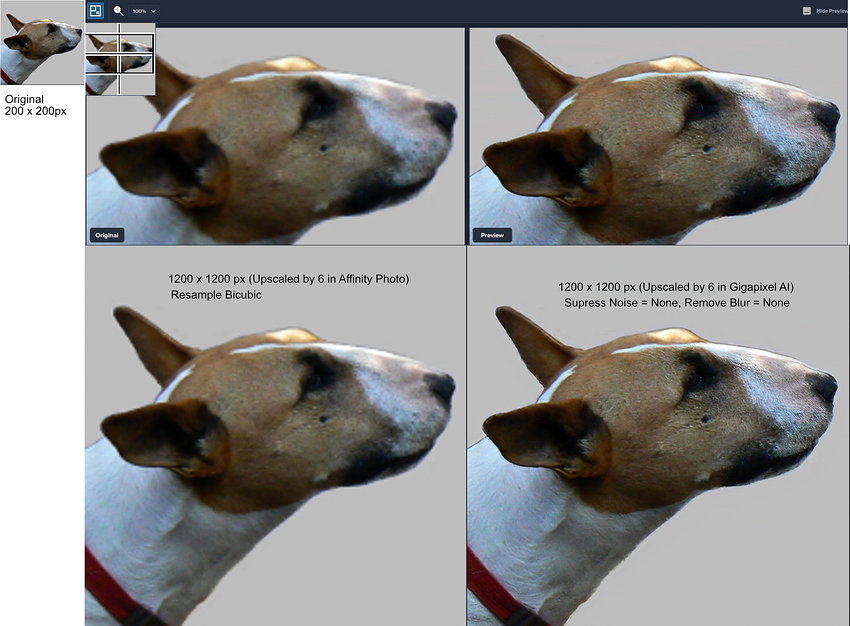No improvement with Gigapixel AI 4.1.0 ![]()
Still low quality model gives more sharped output than high quality one.
Left is low quality model, right is high quality model.
Noise reduction seems better on high quality model.
Maybe sharping is missed on high quality model?
How does this work in the latest aigp (v4.1.2), still better using the standard quality models, or is the max quality setting better now in your experience?
Asking b/c I sometimes upscale video , and there’s a significant difference in processing time between the two modes.
@PixlViz in my opinion sharping is still better in low quality model but noise/artefact remove is better in high.
So for upscale video I would use low quality model which is much faster and better or similar too high quality.
Still a major issue with 4.1.2. The preview doesn’t match the output with GPU rendering enabled and the quality is also considerably worse. This is with enlargements 4x + and both noise/blur are set to None.
eartho-444475
I have to say I’ve not experiencing that problem.
I’ve attached a screen pic showing the preview for a scale up 6 times of an approximately 1" x 1" jpg image (200 x 204px). Note the difference in the eye between the original and the preview.
(.
I’ve also attached a jpg showing the original with the scaled up tiff output (1200 x 1224px) at real size in Affinity photo. To me, the output is pretty close to the preview. Again note the eye.
My graphics card is a GeForce GTX1050Ti, 4096MB video Ram
System is Windows 10 pro 64 bit, Intel i7 processor with 16GB ram.
The above scale up was done with processing mode set to GPU, allowed graphics memory set to High and Max quality AI model.
@Greyfox
Can NOT confirm your experience ![]()
I took a snapshoot from your original sized picture and upscale it 6x times and I get this:
Have a GTX1060 with 6 GByte.
Settings was High for suppress noise and remove blur. But preview is different too the result picture.
in_04-43582
Using screen shots for comparison, and particularly so when images are being displayed in or by different applications isn’t ideal. What I see here from your screen shots is firstly that the upsized image is significantly clearer than the original.
Yes there does appear to be a slight difference between the preview and the actual output in your screen shots. To me it looks perhaps like the output image is slightly deeper in tone (saturation or maybe temperature), rather than there being a difference in clarity. My eyes are not what they used to be, perhaps others will see it differently.
The settings you used are a bit different to mine. I don’t have the Gigapixel process set to run as a background task, I don’t have the preview panel open automatically, and I don’t normally convert the original colour profile. In the previously posted shots, I had Suppress noise and Remove blur set to Low.
I’ve now processed the upsize again with the preferences and settings as you have them,
I took screen shots from Gigapixel, and then of the upsized output image opened in three different apps. ACDSee Photo Studio 2019, Affinity Photo, and Topaz Studio. All of the screen shots were taken with the same app, FastStone Capture. I’ve put all of the screen shots together in Affinity photo for comparison.
Perhaps the upsized output might be a fraction lighter in tone than the preview, but if so, to me there is not a lot in it.
@Greyfox I would say that the three app views of the processed picture look identical. The Gigapixel preview is a bit sharper than the final processed picture but all are much sharper than the original.
@Artisan-West
Thanks for that. Good to have another set of eyes make the comparison.
For the comparison below, I did a very quick (and somewhat rough) extract using Affinity Photo of just the head and neck from a much larger photo, put it against a grey background and down sampled it in Affinity Photo to 200 x 200 px, then exported it as a 200 x 200 px Tiff image
That 200 x 200 px tiff image was then upscaled by x6 to 1200 x 1200px both in Affinity Photo and Gigapixel AI for comparison. I had Gigapixel AI set to use Maximum Quality AI models.
Again, I’m happy with both the Gigapixel AI upscale, and also the comparison between the preview and the exported result.
@Artisan-West @Greyfox
Yes the preview is sharper and that was the only point I want to show with the comparison of the photo of the dog.
So you confirm the main problem which is showing in this task ![]()
The output isn’t as good as the preview and the low quality model is sharper, more like the preview, than the high quality model output.
Thanks for confirming too both.
I never say Gigapixel is worse than other programs and my post was too show a difference between using HIGH quality model and low quality model.
Have you tried the picture with low quality model?
Also I used 6 times up-sampling and show 100% picture size in preview window too.
@greyfox: I could only use the snapshot of your picture the original wasn’t available for me.
In my postings I normally use always the same program to show the output which is the Win10 default app, to didn’t get any influence of the photo program in the showing and make things compareable for all Win10 users ![]()
I just ran my own test in version 4.1.2 with an image that included hair and textile textures. With High Noise Suppression and Low Sharpening I found that the image with the most crispness was the combination of CPU processed with Low quality (102 sec). The next was CPU with High quality (177 sec). GPU with Low quality (12 sec) was next, but very similar to CPU-High. GPU with High quality (19 sec) was visibly blurrier.
I also checked the time it took to render the preview to see if the preview was related to the preference settings or was using its own process. Results were GPU-Low (2 sec), GPU-High (3 sec), CPU-Low (6 sec), and CPU-HIGH (9 sec). Apparently the preview is using the same method as the main image for the small area selected.
@andymagee-52287
Thank you for the test, the result is similar to my findings.
In my own word:
GPU-Low quality is the best combination of speed and quality.
Preview is better then result image, in my opinion.
High quality model give “lower” quality results. Correction: Not always sometimes high quality give better reproduction of text.
Hope this will change in future versions ![]()
Inspired by the test I made another one. Hope the usage of dpreview pictures is ok. These picture was from the “Canon EOS 5D Mark IV” test and is available for download to all users (ISO 100, Studio light).
The resulting JPG from me are >15 Mbyte so I cant upload them here.
I just show a screenshot of them.
For me on this picture the GPU High quality model locks most natural (not over sharped) but the CPU models are more crisp (sometimes over sharped).
The settings in AI Gigapixel was sharping and noise reduction NONE. Output JPG Maximum quality.
The input picture was one third of the dpreview picture and the resize was three times to go back to the original size (6720 pixel width)
A last comparison.
This time with TIF export to eliminate the JPEG compression.
Clearly visible is that the high model isn’t as crisp on 400% pixel level but more natural transition.
CPU output is better than GPU but GPU High is ok for me.
I am curious what you guys will think of our Gigapixel cloud service.
Please check it out at cloudai.topazlabs.com
You can upload your image there and get your processed result sent back to your email.
@ATharp
Sorry not my preferred way.
- Don’t wan’t to send my pictures too the cloud or any one others than my customers.
- Miss a free scaling factor, tried the above example where the upscale should be three, which isn’t available.
- Waiting of a E-Mail is worse than too see a bar
- Seems to be currently slower than my local setup
Hope you will not switch to this solution in mid or long term.
I prefer a local solution as long my already bought hardware can handle it well.
I agree with everything ATharp said. aicloud looks like a small niche product, but not for me… or I suspect not for many.
My first try using Cloud AI was to upscale a 200 x 204px JPG X6. Both noise reduction and blur set to Low.
What I should have got back was a 1200 x 1224 px JPG
What I did get back was a 1200 x 24 px JPG ???
I tried the same test again, with the same result.
I also tried upscaling a 200 x 200 px TIFF image.
That came back correctly resized as a 1200 x 1200 px TIF (interestingly not with the TIFF extension of the source). Quality wise the upscale was about the same as I get using Gigapixel AI with the same settings.
Some observations:
- No option to have the output format different to the source (ie JPG from TIF)
- No option to set Noise suppression and Blur reduction to None.
- No preview available
Like @in_04-43582 using Cloud AI would not be my preferred way. Aside from not wanting to send my pictures anywhere externally for processing, it would not in my view be an efficient way to handle volume resizes. Depending on the end cost, it might suit someone who only needs to use the process very infrequently and doesn’t want to purchase the software.
Thank you guys for testing and leaving your feedback. I appreciate you guys taking the time. ![]()