I am a little concerned about the size of the DNG file generated when saved using the RAW Model. My raw files (compressed) are about 53MB. The DNGs from these raw files are more than 290MB. I shoot and process a LOT of photos almost every day, so that could become a significant storage issue.
Thank you
This is bad advice for people who want to use that Lightroom feature to easily backup settings with their catalog.
It might get the faulty DeNoise version working, but other plugins that were stored alongside your catalog would then be unreachable from Lightroom.
If you can’t use the technical workarounds, it would be better to rollback to 3.2 and wait for a reliable program update that has been fully tested before public release.
I’ve just downloaded the newest version (been through the last 2 updates also in the last 24 hrs) to 3.3.2 I’m a Lightroom user and also a Canon R6 CR3 RAW user. My Windows 10 laptop is much happier with the newest versions - faster to render the preview and also to process the final image. It does work as a Plugin from Lightroom very well today however it still isn’t re-importing the file back into Lightroom and as Lightroom creates a TIFF (or format of choice along with applying Develop settings) you then end up with 2 files. The one Lr created for the plugin and the one DeNoise saves after processing. Obviously the Sync Folder works to do this but isn’t a perfect solution as I then also have to delete the TIFF that Lr created to enable the Plugin to take the image into DeNoise. This could get messy as you could end up deleting the wrong file particularly if you are batch processing.
However, I’m really happy with the results DeNoise is giving me now and the faster performance on my Dell XPS 13 is so much better so thanks for those changes.
This indeed is new to ON1, in this manner. However you can call up applications in browse (since 2019 version maybe), it takes you to the editor of choice, just not in a layer mode, but still external edit in Topaz tools. I have been using it since it was implemented that way.
I am not an Adobe customer, and ON1 does not appear to find tools using this Third-party plugins unless LR or PS is installed, at least that is how I read this new flow.
The Secondary plugin folder only appear to work for a single tool, unless I am doing something incorrectly.
I’m familiar with the external editor in the Browse mode as I used Photo Raw 2021 for a short time. I haven’t tried DeNoise AI that way in 2022. I had the same problem as you with trying to get several external editors to show up in the new plugin. I’ll see If I can explain how I solved this for Windows (maybe for Mac too).
First, go to the Preferences > Plugin tab then click on default folder. This will show you the folder in Windows Explorer that On1 looks at for plugins. Keep this open and then open another instance of Explorer. Next, you need to find the *.8bf files for any plugins you want to use (in the second Explorer window) and copy them into that On1 folder. For Topaz products look in their folders.

Finally, I used the sub folder to add Skylum products (Aurora HDR and Luminar AI).
I hope this helps.
I sure do appreciate the effort, but after getting those files installed in your instructions, restarting ON1, all I get when going to the plugins, all I get is No Plugins Found. Going back to the folder, the files are still there.
UPDATE! Not sure why, but just out of curiosity I decided to restart ON1 again. and VOILA, there they are, thanks for the help AW, I owe you one.
Thank you for finally fixing the “Open with” issue. This problem was the major reason for me not to renew my license.
Yeah, not happy with this update. Updated my MacBook Pro and have the same problem. Thank goodness I didn’t install it on my iMac which is my main editing machine.
When will you support DNG raw files. All of my imports have been converted to dog files so the new version of Topaz is pretty much useless.
In Denoise 3.3.2 when you save images the Filename option defaults to Auto which appends the method to the filename. In previous versions if you changed to Custom then that change would stick for future saves. Now it reverts each time the program is run to Auto and you need to make the change again and again each time you run the program.
Why doesn’t Topaz include this in their instructions to get Lightroom back working again as we’re all used to. Destroying an existing workflow with these kind of annoying things may loose faith in the product despite I believe Topaz Denoise is one of the best programs!
This was such an easy and simple fix, it worked right away!
Topaz should hire you @darky as a developper ha ha!
I’ve just upgraded to Denoise AI 3.3.2 and now denoise AI has file saving problems when launched from capture one. On my previous version 3.2.0 when you clicked on save it would save the image and overwrite the source file then quit denoise AI. Now is asks to SAVE AS and saves the image with a (1) suffice and then you have to close the panel, and then quite denoise AI.
So when returning to Capture One (14.4) capture one does not see the processed image because it has a different filename that it sent to denoise ie. If Capture one sent Denoise the file Image.tiff, Denoise saves the image as Image(1).tiff.
Before the update today it all worked fine. So I’m reinstalling 3.2.0 to get working again.
I’m running windows 10 professional
I noticed DAI still has banding problems with Low Light model used with Enhance Sharpness=0. It’s visible, especially in CPU mode:
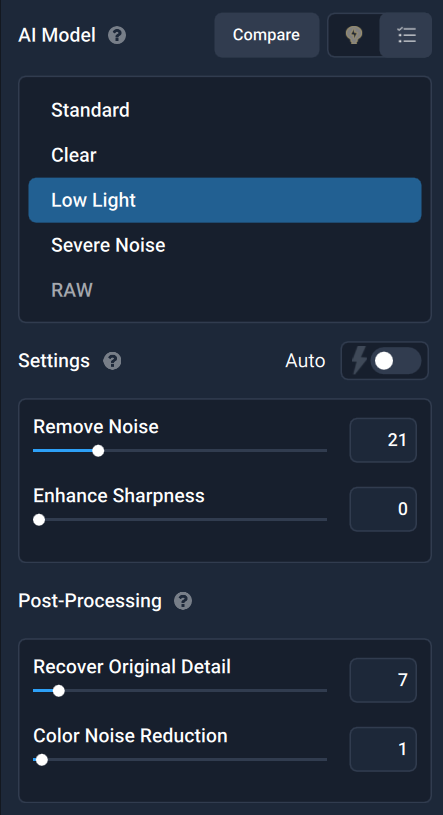
With ES>0 (low values, like 2, 3), LL model applies exaggerated sharpness in CPU mode:
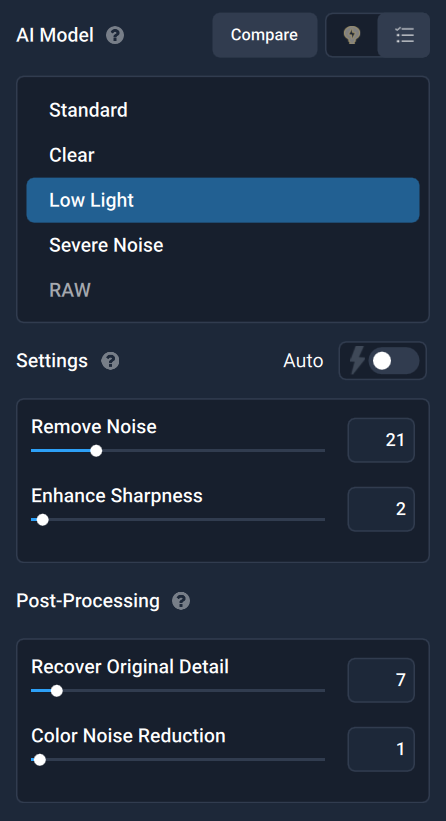
Previously it was possible to mostly mitigate this banding issue with Color Noise Reduction set to 5, but not anymore. CNR at 10 gives a bit of relief from it, but doesn’t alleviate it completely. ![]()
Sorry, just need to confirm what I’m reading. The guidance I have read when setting up an external editor is to not enable ‘store presets with this catalog’. Are you suggesting that we should enable this and then move the file as per your instructions?
Here is a good article to read as storing the presets in the catalog is not simple, there are cases where you just cannot use it, for example where you have multiple catalogs:
Short answer:
If you store LR presets with your LR catalog, you’ll need to manually move the Topaz files from your default LR presets folder to your new LR presets folder (overwriting any old Topaz presets).
Long answer:
You decide where you want to store your LR presets and use workarounds for any software that doesn’t properly detect your setup.
Re LRQueen article, it didn’t mention that if you save presets with the catalog, and they are both on a different drive to the operating system, you won’t lose anything if your operating system dies. Just reinstall on a new drive. I have all my programs on one drive, and all files on others – handy for clean Windows reinstalls and simpler for backups.
Thanks for the article, I don’t think I should enable this option. Will Topaz provide guidance on how to fix the workflow for this update?
I’m reposting this in reply to you, my last post didn’t appear connect to your message. Ok so if I don’t store my presets with my catalog, what could be a fix?


