fixed - a firewall was preventing the downloading of models.
Thank you very much - I’m curious to test it, when it’s available! ![]()
I added a task for my team to look into this. We may need to add 300%, 500-700% zoom options which currently do not exist.
Could you send me this file so I can test this? If the preview and output are different that may be a bug we can fix.
You can securely submit your image(s) to my Dropbox using the link below. Please be sure to send me a note to let me know you sent something.
Dropbox File Request
We have a task for customizable Autopilot by September 7th. We have a task for customizable CLI in the list of features. It does not have a deadline yet.
This is a known bug with the Raw Remove Noise Normal model. We will be updating this model and Strong model in the next 2 months.
@yazi.saradest I gave @adam.mains A set of Color charts with Exposure Bracketing. And 1 Chart with Numbers corresponding to the colors A TV Chart and Xrite and ColorTRax ![]()
the software is ok. It works much better on digital files but scanned film is not impressive. Grain in skies can go very blotchy and ugly. The subject system is poor, it never creates a good mask unless a very simple sky horizon. I usually switch it off. Many strange artefacts visible even using at normal/standard settings. Colour blotches in skies also seen. Denise even on low can be too smooth and aggressive. You used to have a retain detail button for this?? It has gone?
The models have never been trained on scans, only digital camera images.
why not? Film is very much alive and kicking!! Here is screengrab of subject mask- needs a lot of improvement.
It’s a fact that it isn’t trained on scans, nothing to do with the subject mask. In some cases it will work well.
Primarily the software is aimed at photographers but that is not to say that scans and negatives will never be included in the models in future.
The biggest issue is the difference between grain and noise … also scanned images are dependant on the scanner used and the quality of the original image.
For film scans I suggest you check out Neat Image. It is not AI NR, but can do well with film scans. Inexpensive. For digital camera files though Topaz usually does very well.
Hi peeps. I’ve been having some issues with Topaz PhotoAI crashing on occasion. I believe it may have something to do with my graphics driver, though I’m not 100% certain. I use an Intel Arc 770 LE (16GB VRAM) with its latest driver release 4575. Though I’ve had this issue with PhotoAI crashing while batch editing with prior Intel Arc drivers as well.
What specifically do you need that I can send you, if anything? I have the text copy of a crash report from inside Adobe Lightroom (I use PhotoAI as a plugin with Lightroom). I’m running Windows 11 10.0.22621 (Build 22621), 64 GB DDR5 RAM, AMD 7950X CPU, and the aforementioned graphics processor Intel Arc A770 LE.
Thank you.
Both Remove Noise and Sharpen (all methods, Standard and Strong to a lesser degree) are prone to this kind of artifact (a chunk of feathers gets over sharpened, as if removing motion blur, but this looks unnatural as it creates an over sharpened region):
Before:
After
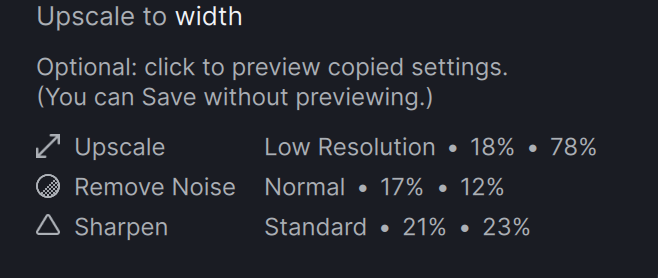
It seems like GPU acceleration is broken in this release. I’ve got my AI processor set to use my discrete GPU but when processing an image and looking at the task manager, my GPU utilization is at 1% whereas my CPU is pegged at 80-90%.
Running a Ryzen 5800H CPU and an Nvidia RTX 3080 GPU with the 536.67 drivers.
I just looked at mine set on Auto, and the GPU cycles on and off depending on what task it’s working on at the moment. The CPU stayed low and only cycled up a bit as the file was being saved to disk.
Ryzen 7 3700X and Nvidia 270 Super.
That’s how mine worked with the previous release, but it’s absolutely not working now. 12MP images which would process in 1-2 seconds are now taking a minute and a half.
My GPU has short spikes of processing with only a small usage of the CPU (Ryzen 7 5800X). The best way to test is simply to time the process on the preview with the preference set to CPU and again with it set to GPU. There should be a large difference in time. Process the whole image and close and change the processor to the other one (CPU >GPU). Open a similar but different image and time it again.
For example with the GPU I got 12 seconds and with the CPU I got 1min 23s.
I just tested, set the AI processor to CPU and it took just under 3 minutes to process one image.
Changed the processor to use my GPU, closed the application and restarted. Processed the same image again with the same settings, and the time was almost exactly the same +/- a few seconds.
I know something’s wrong because I’ve processed this image with Photo AI before, and it took less than 10 seconds the last time. If I’m processing a single 12MP image on the GPU, the application should not be maxing out 8 CPU cores for 3 minutes straight.
I’m on the same Nvidia drivers, so I don’t think that’s the problem. It sounds almost like something has disabled access to the GPU. I assume other applications are utilizing the GPU okay?
Yup, other applications can access the GPU just fine. I’ve processed video and played a few games without any problems.
@Ninjatogo I would suggest downloading the 1.4.2 version again and installing it either over what you have or uninstall the present install then install the new download. Sounds like something went wrong in the install.



