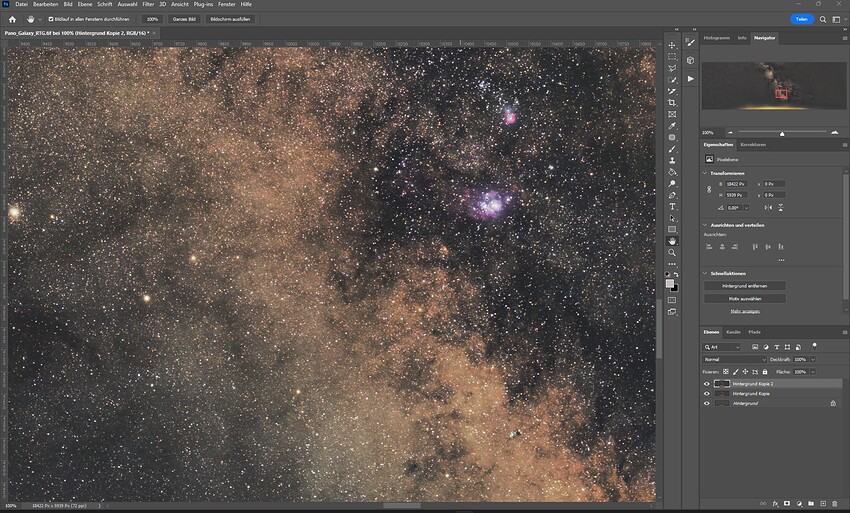Even Photshop is not great in blending together many photos with partial sharpness. Would be a great feature if Photo AI could do that.
AI-generated images often produce artifacts on faces or hands. I would like to be able to select part of the face or only part of the hand and regenerate this area.
Other artifacts generated look like watermarks. Actually I’m using the watermarkremover io site to clean up the image but that could very well be taken into account while working on this feature
Eric Previous Versions of topaz products has Color Space option looks like this has been removed.
Also the host could deck the Display being used Use A gamut like the Divinchi Resolve Gamut one that close to Rec 2020. This can be used in video products too. Frames from the video product can have Meta Info that the Photo program can use.
Auto Pilot can read this info to enhance the frame more.
Yes, Agree! Whenever ProPhoto was used it changed the appearance of my Adobe RGB 1998 images.
Check out the Divinchi resole Wide gamut used in video may beyond ProPhoto.
@eric Divinchi Resolve Gamuts
Regenerating text after being provided the typed-in wording is some sort of a joke, isn’t it? Usually I want to deblur text exactly because I CANNOT DECIPHER what is written/printed there! Working mostly with rather ancient archival material, i.e. scanned analogue photos and film. Ever so often, one tries to read a street sign or shop sign to properly identify a location but it’s just too blurry or grainy to make out. After I already KNOW what it says, it is much less important to actually fix it because it will be an unobtrusive detail in the total picture (or it wouldn’t be too blurry to read when zoomed-in!).
One particular kind of noise that I would like to see effectively suppressed without compromising sharpness is any kind of overlaid regular (or near-regular) pattern, like dot patterns on CMYK prints, or the “honeycomb” patterns of “satinized” paper. Very often, the camera negatives for old photos no longer exist, and one has to make do with scans of rastered or otherwise pattern-polluted 2nd generation copies - I have hundreds of practically un-scannable “satinized” family photos from the 1970s and not a single negative, because the old albums were preserved from my grandparents’ estate while the negatives were thrown away long ago. An ability to “reverse-engineer” items like these to get closer to the camera original should be a real sensation, and definitely a good reason to prefer Topaz over Photoshop and other softwares (that need a lot of manual coaxing and makeshift arrangements to deal with these problems: a big waste of time and still often not effective).
There are plenty of cases when the text is vaguely readable but the upscale process screws it up.
Can I make a wish that is not part of the “which features…” question that’s running here?
I’m not convinced that running on auto really does it - yet. Either the NR is to agressive or the default sharpening doesn’t do it’s job (I find I like either lens or motion blur to work better than standard). This of course mean that I’m finding myself doing a lot of manual work on photos which of course takes time.
So - Me I think it would be very convenient if I could have the ability to right-click (or by all means using a keyboard como) on the thumbnail of one photo in order to copy the settings I just applied to that foto, and then right-click (or keyboard combo) on the thumbnail of the next photo to paste those settings.
Of course that can’t be done in all cases, but when I load a shoot of say 100 photos and 20 of them are more or less the same (did some graduation photos last weekend - same decorated background, different people in the photos) it would be real nice being able to copy settings from one photo to another.
For some reason, I thought there was an Apply to All batch function. Now I’ll have to check today.
For the PAI Plugin (Photoshop) can we pls get the dual options to either “Save to Current Layer” or “Save to New Layer”.
And, a Smart Object support that saves settings.
Thanks!
The way filter plugins work, they always modify the current layer - but you could write a custom action to duplicate a layer and process the copy.
Also, it already has smart object support. If you create a smart object and use TPAI on it, it’ll join the filter stack and re-rasterize without user input as needed.
I usually do duplicate the initial layer to create a launch layer, Anthony. But, it was a “wish” to not have to do that b/c my other filters don’t require it. I’ll keep my current process. Thx!
I’ll try the Smart Object process again today. To verify. Yesterday it didn’t do what it should have & hold my PAI settings to allow me to relaunch & tweak a selected setting without the others changing from what I’d set.
Yes, there is indeed an apply to all, but to me that ends up being a bit to “broad” as you have to trust that the setting you chose works for all photos compared to just (for example) right clicking on a handful photos that I know share the same properties.
Being as broad as “apply to all” means that you either have to take the time to sort a shoot into smaller batches that you load and process one at a time or set each new photo individually before processing.
And as there is always processing times for each adjustment you do to a photo while setting your desired parameters there is a lot of time spent clicking through them all instead of just “right-click copy settings, and then right-click paste settings” on the photos that share properties.
I don’t pretend to have a monster of a computer with my 12 threads and 16GB RAM together with my AMD RX6700 that I dedicate to my VM (half of my Ryzen 5900x, but that half basically gives bare metal performance) but there is a considerable amount of time spent if you have to tune each photo separately.
Don’t know how/if other programs work like I’m describing, but coming from Aftershot Pro (a bit dated, but still does quite ok) that actually does just that I kind of feel it shouldn’t be that complicated.
Got it! That makes sense. Yes, you would have to do sorting if you’re looking to only process subsets of what you’ve loaded with the same settings. I see what you’re saying better now. Thx for the clarifying reply! (You’ve saved me time going to chk it out too ![]() )
)
I just got on my PC & tried the Smart Object approach again - this time with the commercial release. I’m having the same experience as yesterday with 1.3.10b.
Tell you what - just so I don’t muddy the waters in the public forum - I’ll DM you with an OBS Studio mp4 video I made of my steps so you can see what happens (incl vs a diff. smart obj layer). Hopefully I can upload the mp4 to a DM… ![]()
Look at GigaPixel for large batches, it has an optional spreadsheet style interface where you can apply a selected subset of options to a selected subset of photos and build up these subsets and easily review the settings before committing to batch.
Of course this is for upscaling only, which is why I posted they request the UI forward to Photo.
Really glad to see some real finesse coming into the remove noise model for tiff/jpg. I have not liked the ‘remove noise at all costs’ lack of finesse in the noise sliders for the previous models, which would apply quite heavy noise reduction, even when the sliders were set to their lowest value. They now work as you would expect them to, with very little noise reduction applied at ‘1’ with a nice, gradual application as you increase values. If the RAW model gets the same update that’s exciting.
Nice to read.
I’m happy when people play with a software instead of just droping in a image and say that the software did a bad job removing the noise.
I think the goal is now to surpass the other vendors in output quality when using raw files.
I’m realy curiours what will happen.
I really appreciate the effort to improve Topaz Photo AI. My only complaint is that the new models are creating additional artifacts when I use it on my astrophotography shots. I wonder if a specific astrophotography model would be possible.
Use it at low settings. (1 -7).
If you enlarge your image by 2x with the standard model you can get a nice boost of details too, if you throw you enlarged image at a new layer above your original in photoshop or affinity.
There is a Astro Denoiser called NoiseXTerminator, i use it in combination with PhotoAI.
But besides that, instead of denoising you want a Signal Enhance AI, that would be very nice bc. you can’t use denoisers like DxO DPXD or Adobe Denoise AI bc. they do erase the signal you need for your astro images.