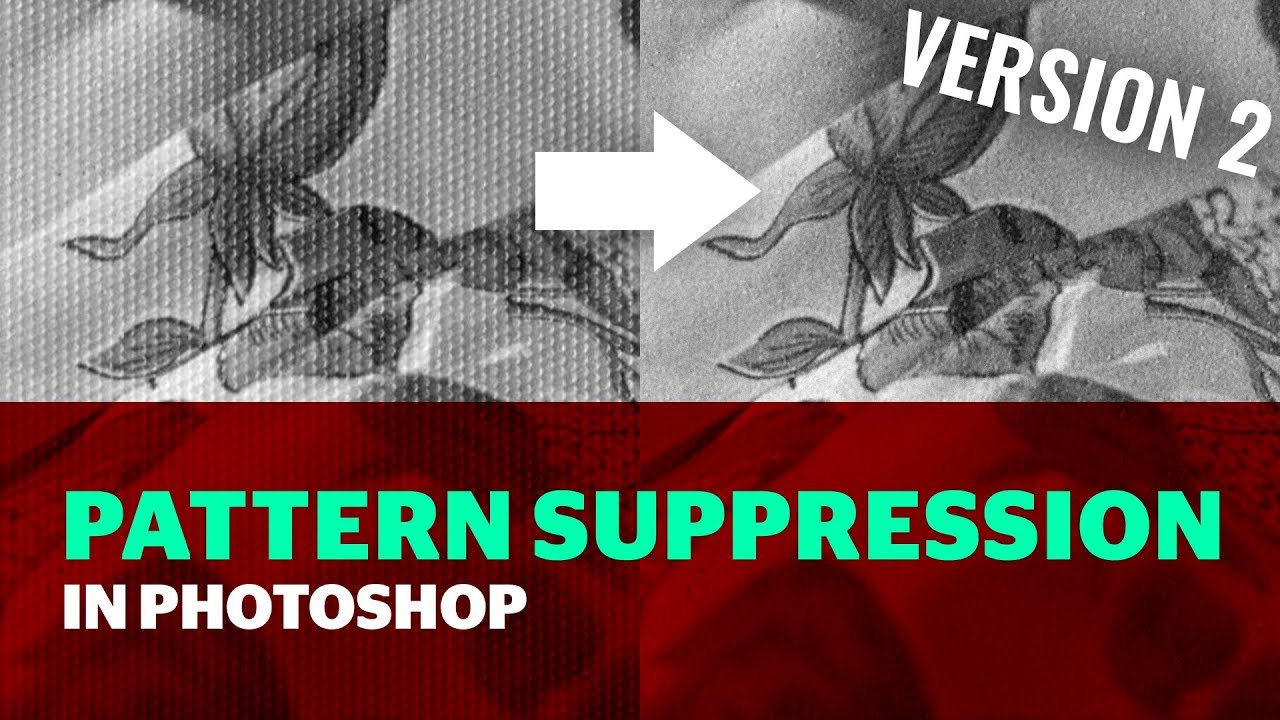Is it possible for Photo AI to remove/filter Moiré-pattern artifacts when scanning half-tone printed images? The existing noise remove filters seem can’t handle them properly as it sometimes strengthens these artifacts instead of removing them.
Would love to see a descreen model!
Hi, here’s a link from walter.bobrowski about descreen with Photo AI’s DeNoise, although I haven’t tried it myself it certainly looks amazing
Hope this helps
I am using the latest available version 1.3.9.
How would I gain access to the v2 (beta)?
I have a scan of a scan, unfortunately, and the moire pattern seems persistent.
Hl John. In the latest version of Photo AI v 1.3.9 Strong v2 is now out of beta and is simply called Strong.
Photo AI - Remove Noise tab
Normal beta v2 is now called simply Normal
Strong beta v2 is now called simply Strong
The old Strong is now called Extreme
So from Photo AI v1.3.9, under the Remove Noise tab moving forward just select Strong
A bit long-winded I know but I hope this clarifies things for you and answer your query
Andy
Hello again John. Since my original reply Walter Bobrowski has been kind enough and posted the information about the settings he used to remove the pattern texture from an image, here’s the text from Walter’s post
Walter Bobrowski
(Now that the Beta update has been full incorporated, the update appears as ‘Strong’ in the Remove Noise option. In my particular example, I lowered Detail setting to “0” and slowly increased the Strength setting until the moiré disappeared. In my example, this was achieved at a Strength setting of “26”. Values greater than “26” began to introduce other extraneous artifacts. I did have a different image with extremely accented screen patterning that required a first pass with an FFT transform (GIMP) which removed most but not all of the artifact, followed up with a slight blur, and then Photo AI to fully eliminate the moiré patterning.)
Walter also mentioned a FFT filter he uses with (GIMP which is a free alternative to Photoshop) I personally use a free Photoshop plug-in to totally remove the texture pattern from the image, then I will run Photo AI again.
Here’s a handy FREE Plugin to do exactly that and an excellent YouTube tutorial which explains how
Pattern Suppressor tutorial v2
The FREE plugins/actions can be downloaded here: http://ft.rognemedia.no/
This tutorial demonstrates how to remove periodically repeating patterns in Photoshop using the FT-plugins by Ronald Chambers, and the accompanying Photoshop actions.
This tutorial demonstrates how to remove periodically repeating patterns in Photoshop using the FT-plugins by Ronald Chambers, and the accompanying Photoshop actions
Thanks for the link to the plugin. It did the trick for me, I think.
The original image was a scan of a print of a scan of an artwork I sold years ago, the only copy I have of it. The scan was poor quality to begin with, so I had very little to work with.
Hi John. I just like to say your artwork is incredible, you must be so pleased, as am I that you were able to rescue this wonderful piece of work
While I’m here, here’s another free Photoshop plug-in, I thought you might be interested in
Modern Photoshop Color Workflow by Dan Margulis
http://www.moderncolorworkflow.com/wp-content/uploads/stuff/free/PPW_5_CC_112319.zip
Also, here’s a link to the YouTube videos that describe how to use this PPW Panel

Hope this is helpful
Take care and have a wonderful weekend